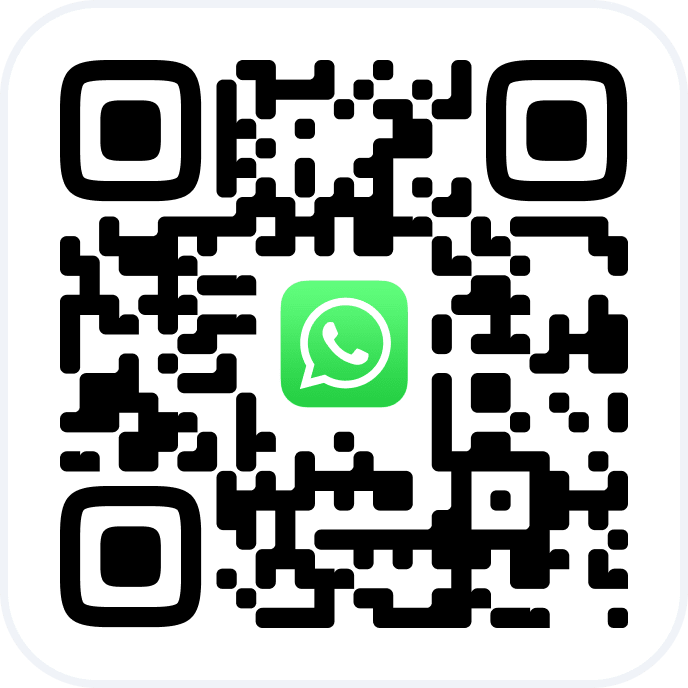In Altegio, owners and managers can control user access to important information and platform features — for example, to client contacts and colleagues’ schedules.
Properly configured access rights ensure that team members work only with the sections and data they need, while managers can be confident that sensitive business information is protected.
Using the User Role settings, the owner or manager can quickly and easily configure the necessary access rights for users in the location.
What It Is and How It Works #
A role must be selected when inviting a team member to a location, but it can also be assigned to an existing team member. Later, roles can be changed, edited, or copied along with their access rights. Details about this process can be found below.
Each role includes a set of recommended access rights, which are enabled automatically, and additional rights, which can be turned on as needed.
Available roles:
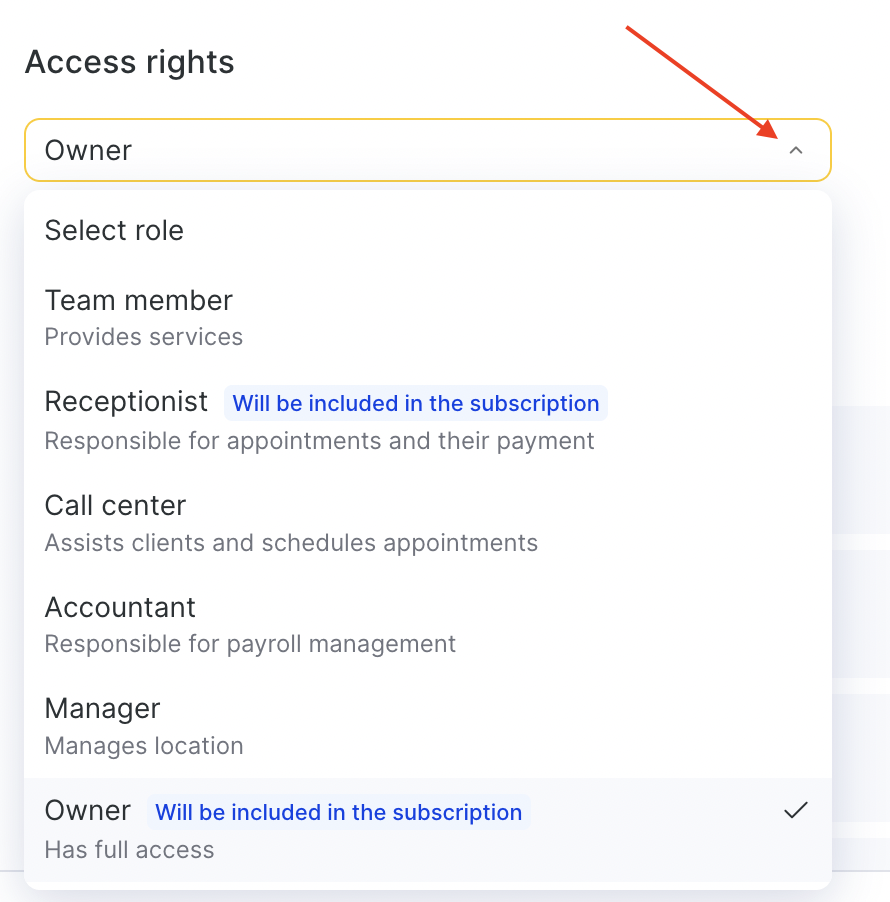
- Team member – provides services.
- Receptionist – manages bookings and payments.
- Call center – consults clients and creates bookings.
- Accountant – responsible for payroll.
- Manager – manages the location.
- Owner – has full access.
You can view the list of access rights for each role when sending an invitation or configuring a role.
Setting a Role for a New Team Member #
Go to the Settings> Team> Subscription management section.
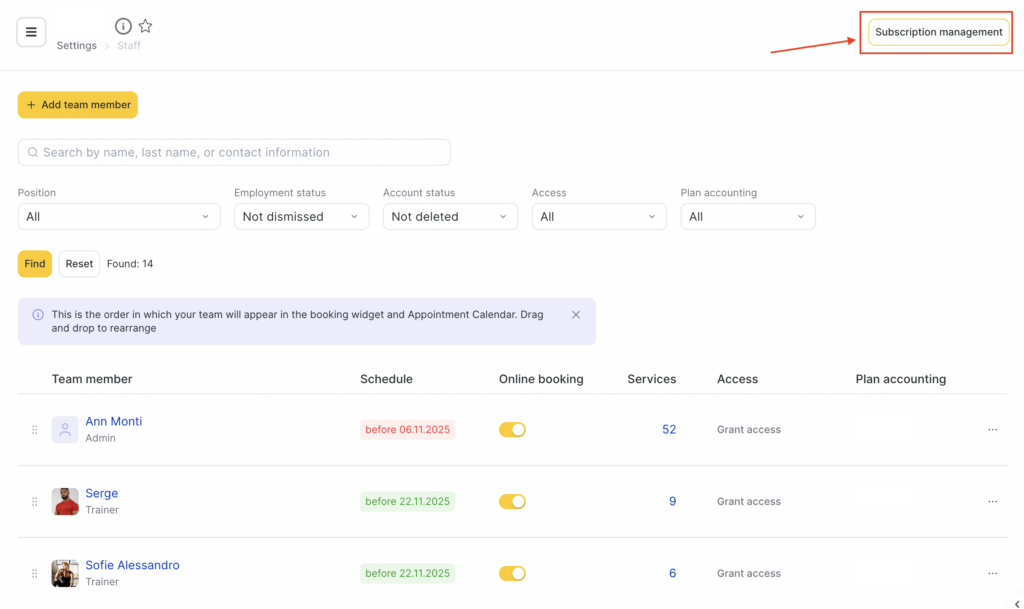
Click the name of any existing team member who does not provide services.
Open the Access tab.
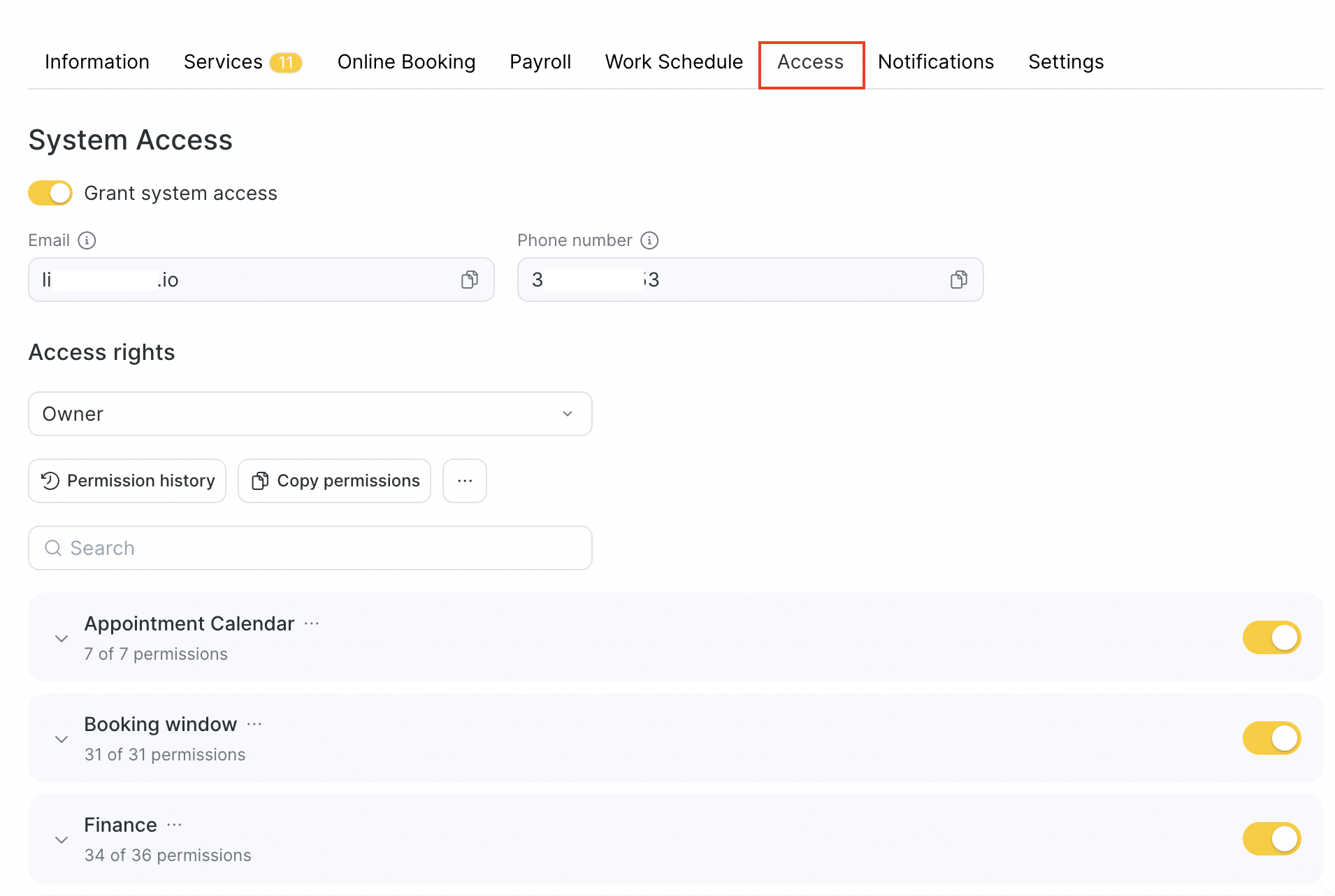
Activate access.
Enable the toggle Grant system access so the team member can log in to their account.
Enter contact details.
Provide the team member’s email and phone number — they’ll use this to access the system.
Select a role.
In the Access rights field, choose an appropriate role from the dropdown list:
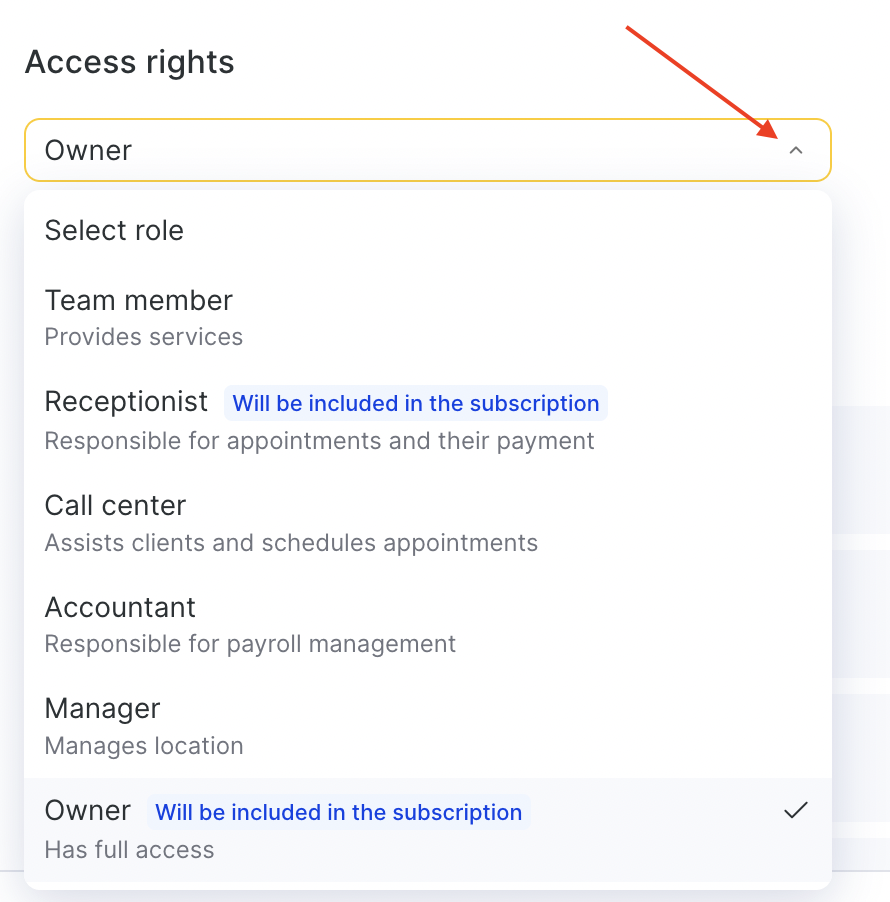
- Professional — provides services
- Receptionist— manages bookings and payments
- Call center — consults clients and creates bookings
- Accountant — handles payroll
- Manager — manages the location
- Owner — has full access
After selecting a role, the system will automatically apply the corresponding access rights.
Save changes.
Review the entered details and confirm that the role is correct. The team member will receive system access according to the assigned rights.
Adding a New Team Member #
To add a new team member and grant system access:
Go to the Team Members section and click Add team member at the bottom of the list.
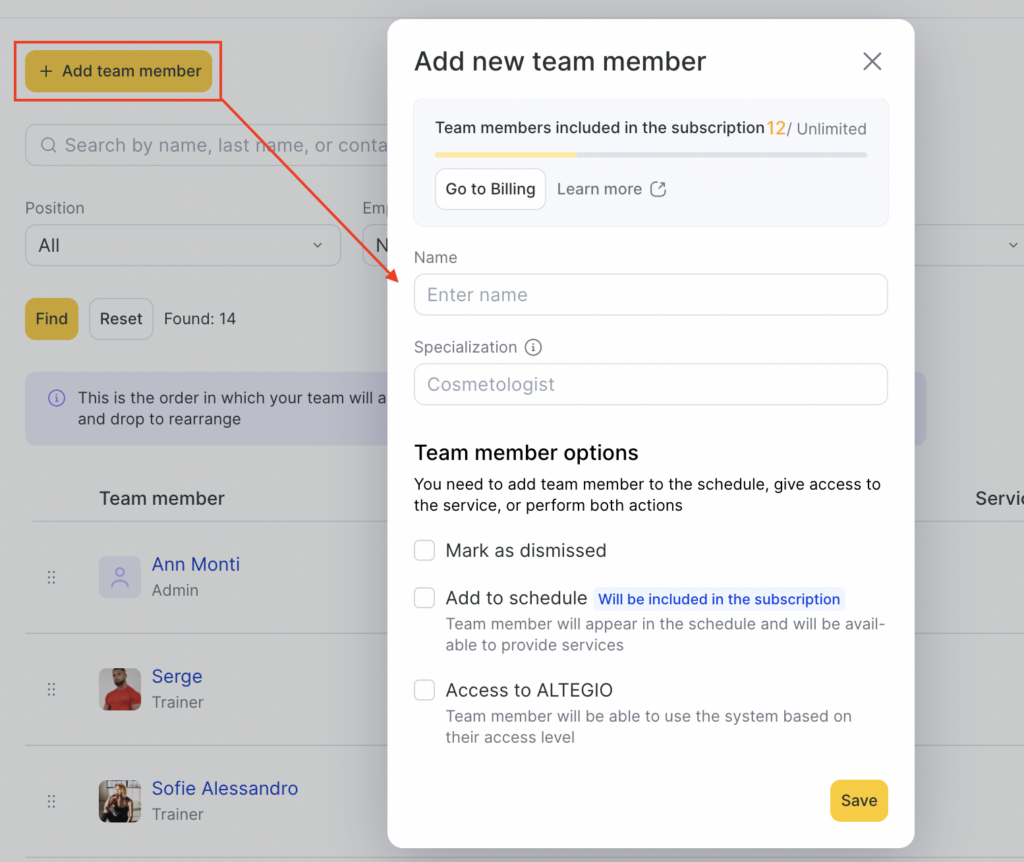
- Fill in the team member’s details:
- Name – shown in the schedule and bookings
- Specialization – for example, cosmetologist, hairdresser, manicurist, etc.
- Configure additional options:
- Add to schedule – the team member will appear in the schedule and can provide services. This affects the license count.
- Access to Altegio – the team member will be able to log in and use the system based on assigned rights.
- Mark as dismissed – mark this if the team member no longer works at the location (access will be disabled).
- Save changes.
After completing all fields, click Save. The new team member will appear in the list, and you can assign them a role and access rights later if needed.
If your subscription limits the number of team members, adding a new one may require increasing the limit.
To upgrade your plan, go to Subscription Management and click Add team member.
A modal window will open with options to purchase additional team members and extend the plan.
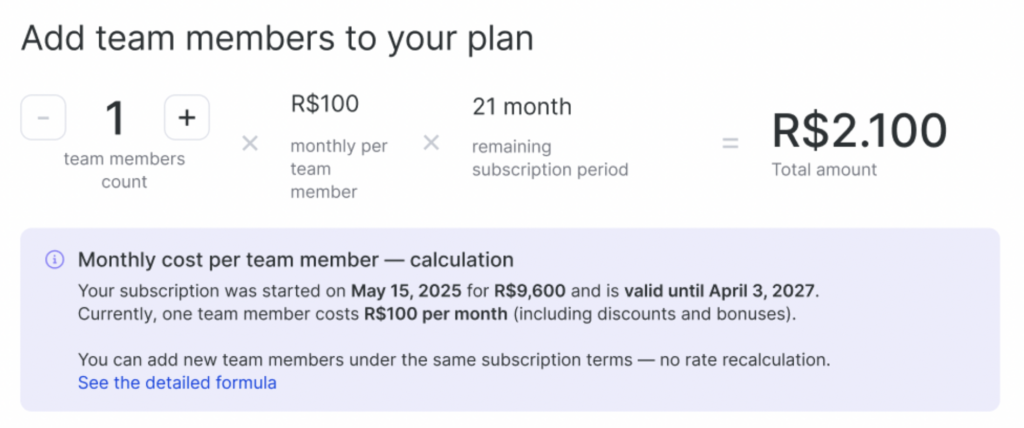
The price for an additional team member is automatically calculated based on the latest purchased subscription only — without taking into account any previous subscriptions or their bonus months.
Your subscription price is derived from the parameters of your most recent purchased subscription.
We use the actual paid cost, the number of team members included in that subscription, and the full subscription period (including bonus months).
You can add new team members under the same subscription terms — the rate is not recalculated.
The cost for an additional team member is calculated using the average daily price of one team member from your latest subscription.
Formula:
Price per day for 1 team member = Paid cost / (Number of team members × Number of days in the subscription period)
Paid cost = the real amount the client paid for the subscription (with all discounts included)
Subscription period = purchased months + bonus months
All discounts and bonus months that were part of the latest subscription are included automatically.
💡 Subscription freezes are not included in the calculation.
Each new team member is charged at the same effective rate that was used when purchasing the latest subscription.
You can add team members at any time.
The cost depends only on your current active subscription — it does not depend on your previous subscriptions or business location.
If you renew your subscription before it expires, the calculation will use the parameters of the new latest subscription.
All taxes and documents are handled the same way as for the main subscription.
If your previous currency or payment method is unavailable, the system will notify you before completing the purchase.
Editing a Team Member’s Role and Access Rights #
Roles and access rights can be changed or edited at any time.
If a team member was invited earlier but no role was assigned, you can assign one now.
Go to Billing > Subscription, click Manage in the “Subscription Plan” block, then click the team member’s name or role and open the Access tab.
To change a role, open the dropdown list in the Access rights field. If you revert to a previous role, previous settings will be preserved.
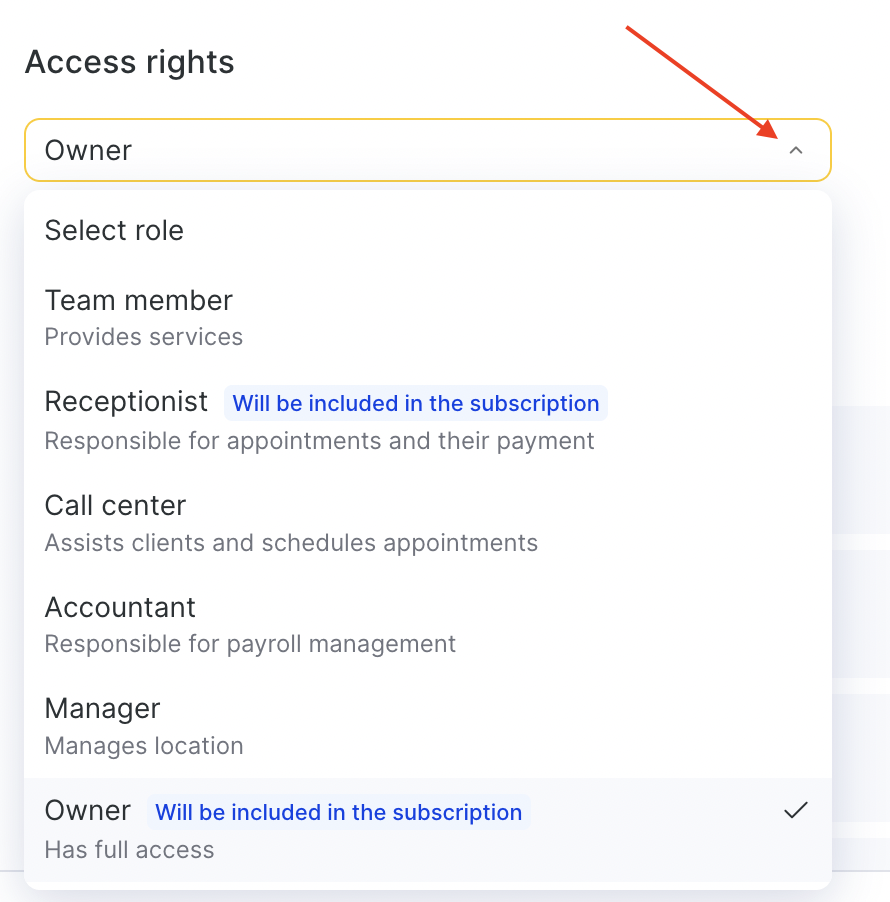
To grant or remove specific rights, click the three dots in the Access rights field and select the desired option.
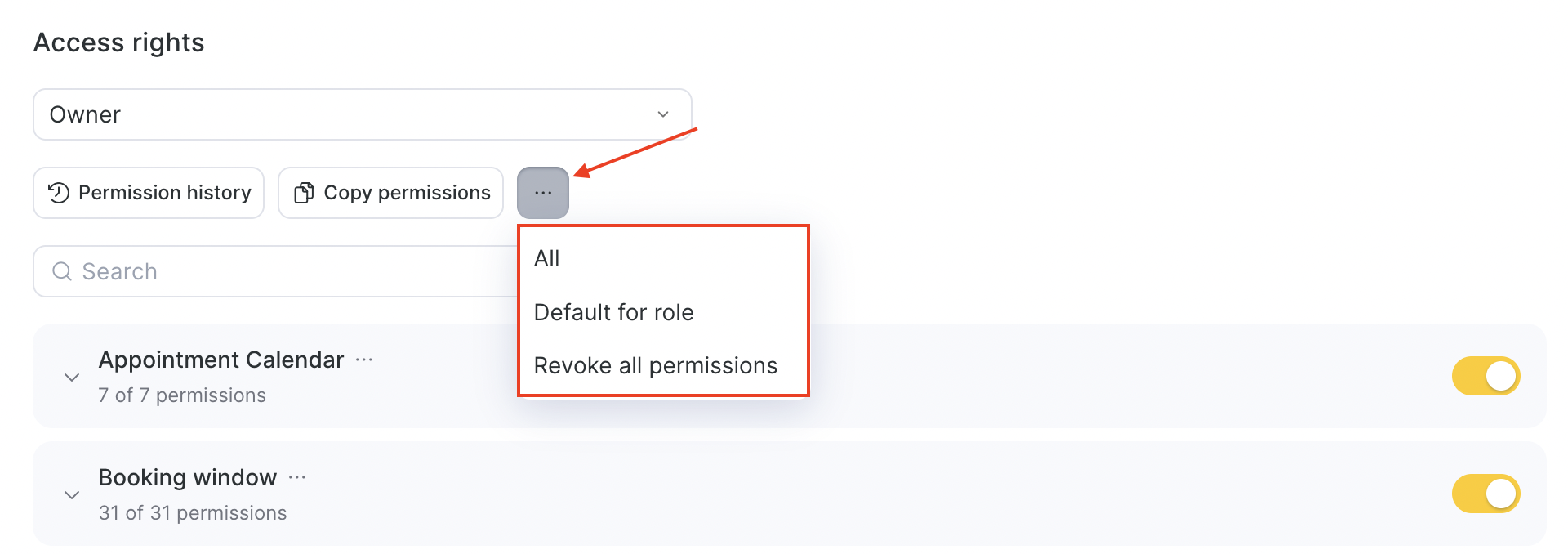
To enable or disable all rights for a section, use the toggle switch.

To add additional rights, click the arrow next to the toggle, then click Additional and select the required options.
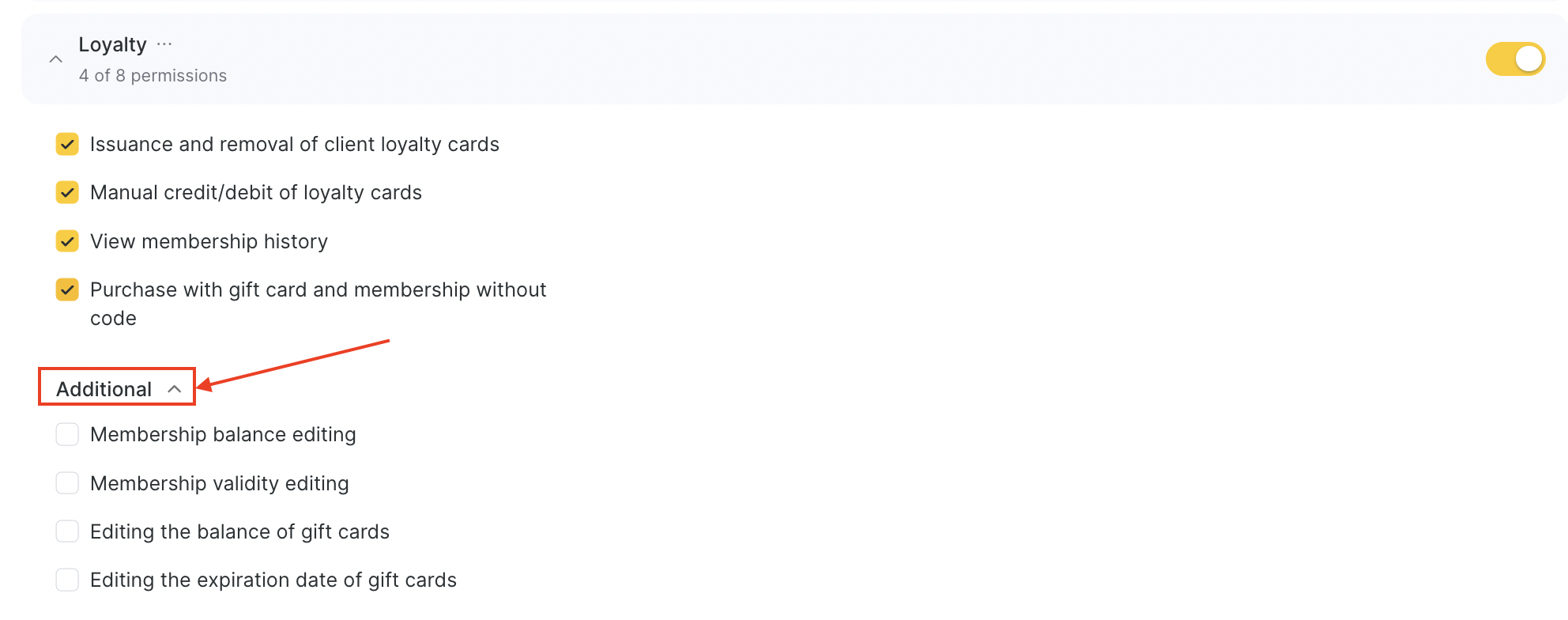
To manage rights for a specific section, click the three dots next to its name and choose the desired action.
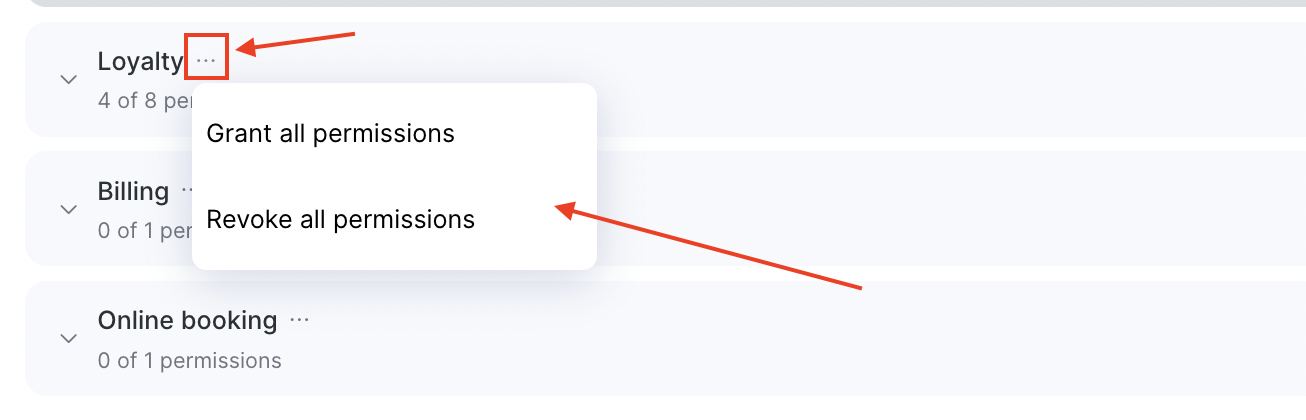
Click Save.
Copying Access Rights #
To avoid configuring the same rights repeatedly, you can copy them from another team member.
Copying rights is available both during invitation and for team members already added to a location.
To copy access rights:
Go to Billing > Subscription and click Manage in the “Subscription Plan” block.
Click the team member’s name or role and open the Access tab.
In the Access rights field, click Copy permissions.
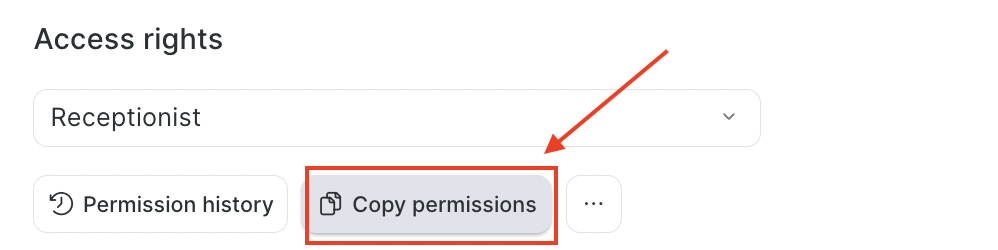
- Select the team member whose rights should be copied (you can use the search). Then click Apply.
The copied rights will be added to the selected team member’s settings.
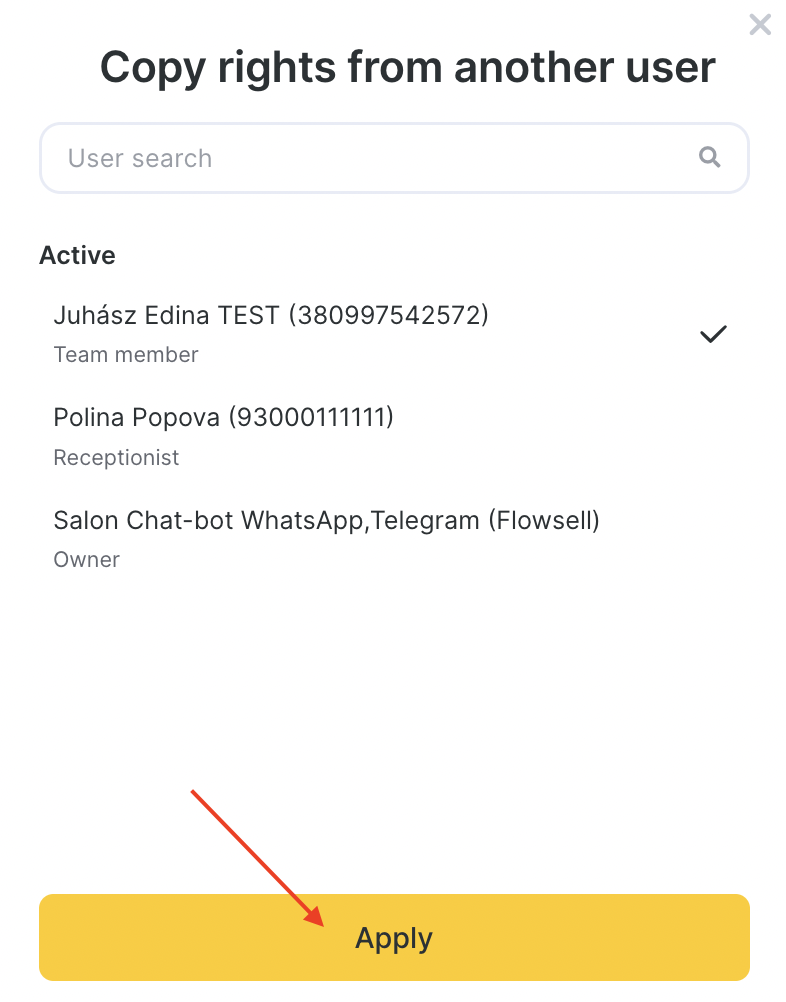
Fixing a Common Invitation Error #
When accepting an invitation, you might see the following error:
“This phone number or email is already in use.”
This means an account with those details already exists in the system.
Here’s what to do:
- Recover access via Forgot password / Reset password.
- Invite the existing account instead of creating a new one.
- If there’s no access to the phone or email linked to the account, contact Altegio Support.