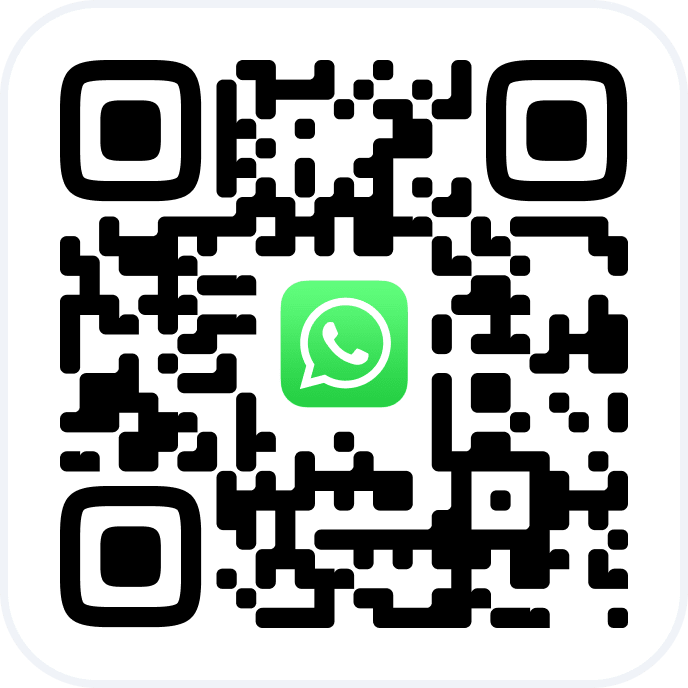Go to the Payroll section > Payroll Charts. #
Click the Add chart button, edit all the information in the window that opens, and click Save.
- Enter the “Name”, for example: “Calculation chart for Stylists”.
- Specify the “Type” of scheme. There are two types of salary calculation schemes: Standard and Planned.
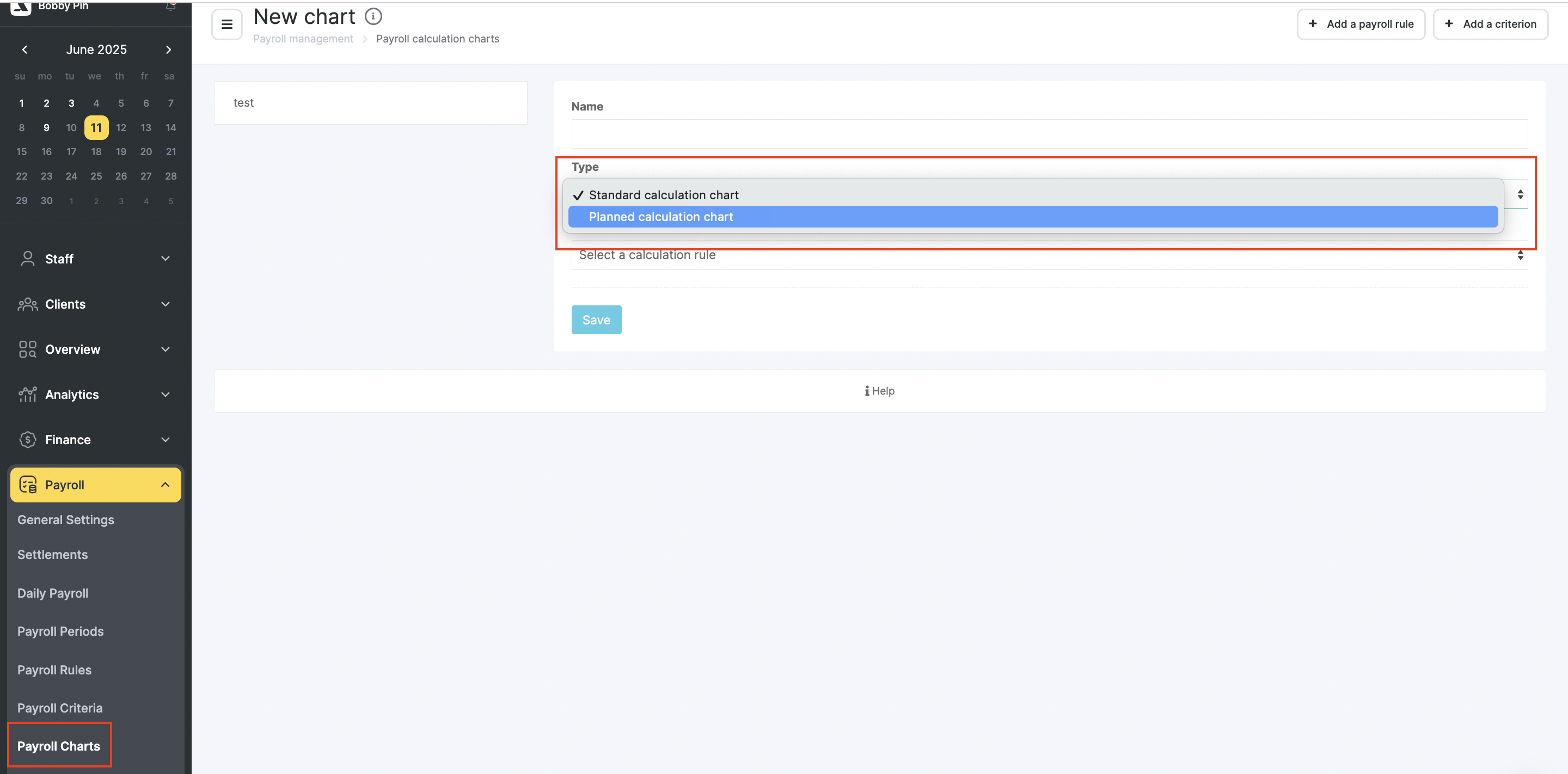
2.1. Standard Calculation Chart: #
The salary will be calculated based on the Standard Rule (selected in this same section after choosing the chart type).
2.2. Planned Calculation Chart: #
The salary will be calculated according to a specified algorithm.
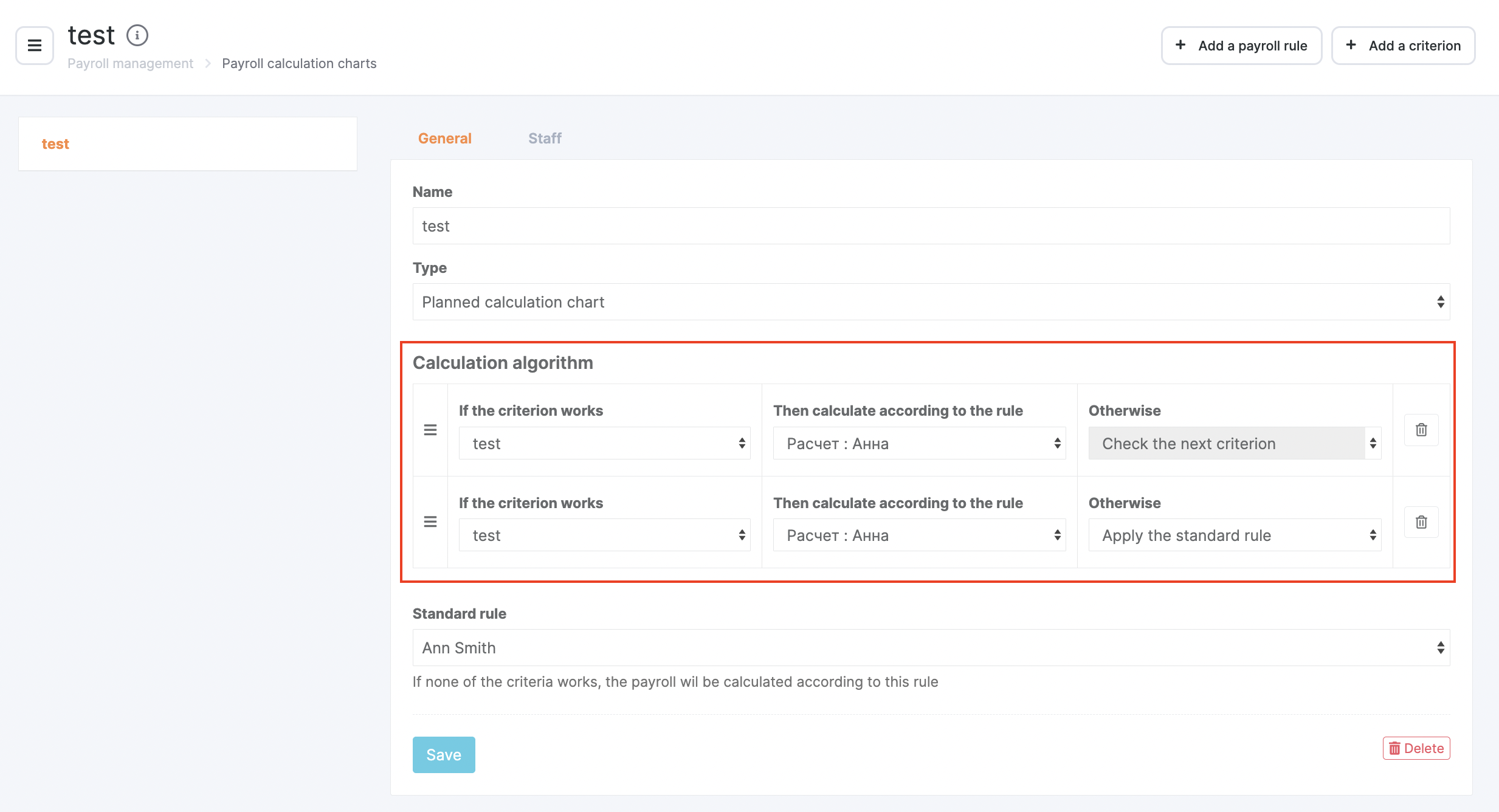
When configuring the algorithm, a link is established between criteria and rules.
If the specified criterion is met, the calculation follows the linked rule.
If the criterion is not met, either the Standard Rule is applied (selected in the same section) or the next criterion is checked.
This allows for setting up multiple criteria and rules.
If none of the criteria are met, the salary will be calculated using the Standard Rule.
Criteria should be listed in descending order of difficulty to achieve.
Once a criterion is met, the following ones are no longer checked — so the most difficult one should be placed higher than the easier ones.Specify the “Standard Rule”: select the required item from the dropdown list.
Note
When creating a calculation scheme, you can also create a new rule and/or a new criterion.
Use the Add a payroll rule and Add a criterion buttons for this.
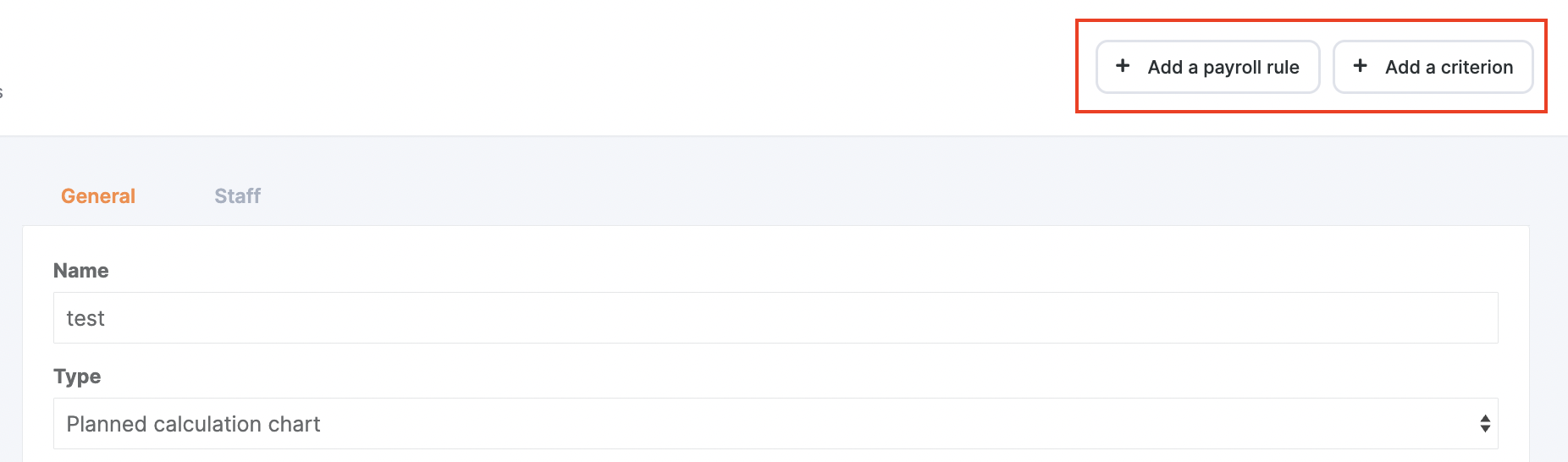
More details on these settings can be found in the articles “Creating a New Calculation Rule” and “Creating a New Calculation Criterion”.
Payroll Calculation Module Setup #
The payroll calculation module allows configuring both simple and complex salary schemes.
You can use a single scheme for all employees or create different ones depending on position, revenue, tasks, and other factors.
What can be configured: #
- Fixed rate (daily, monthly)
- Percentage from sales of services and/or products
- Complex charts based on location revenue and target fulfillment
- Bonuses and penalties
- Guaranteed minimum
- Custom conditions and calculation criteria
Example 1: Administrator #
Requirements:
- Monthly fixed rate
- Percentage from product sales
Step-by-step setup:
- Go to Payroll → Payroll Rules, click Add rule
- Skip the Services and Group event sections
- In the Products section, set the sales percentage (can be customized per product/category)
- In the Salary section, enter the fixed rate and period (e.g., 150,000 $ per month)
- If needed – configure guaranteed minimum, daily revenue percentage, and other parameters
- Save the rule
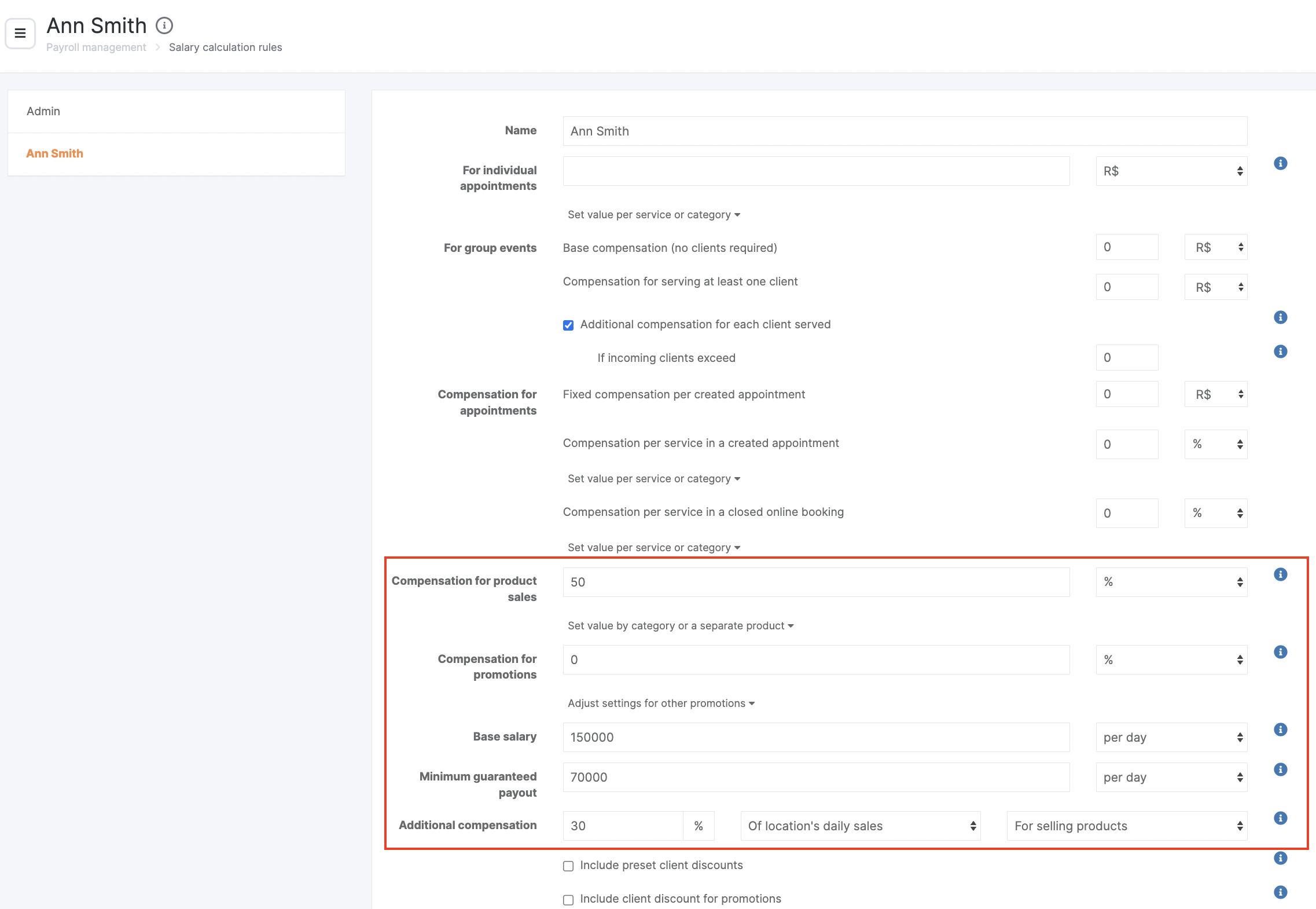
Now:
- Go to Payroll → Payroll Chart, click Add a chart
- Enter a name (e.g., “Administrator Salary”), select type: Standard
Assign the scheme to the relevant employees in the Employees tab and set the start date.
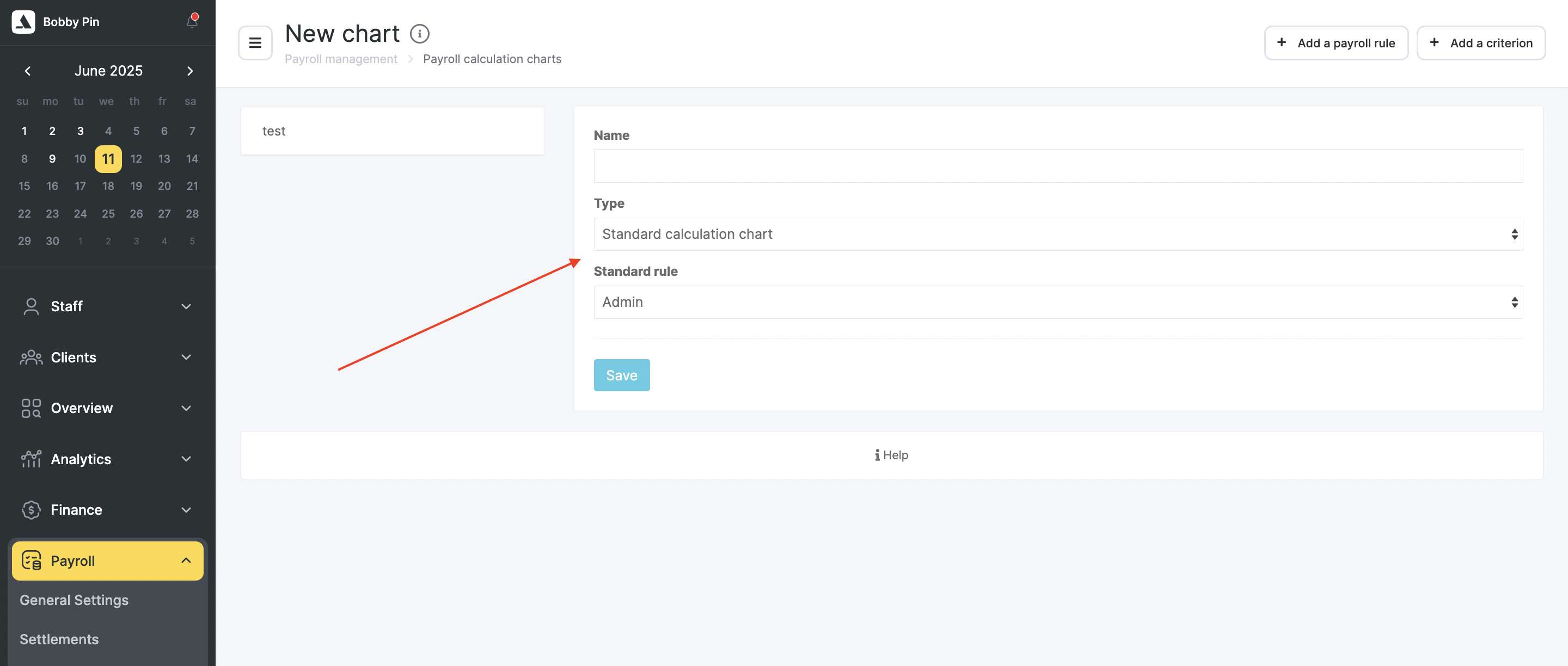
Example 2: Manicurist #
Requirements:
- If revenue < 500,000 $: 40% from services
- If revenue ≥ 500,000 $: fixed 25,000 $ + 35% from services
Setup:
- Create two calculation rules:
- Rule 1: 40% from services
- Rule 2: 25,000 $ fixed + 35% from services
- Go to Payroll → Payroll Criteria, click Add a criterion
- Name: Revenue 500,000
- Period: Month
- Go to Payroll Charts, create a Planned chart
- Name it (e.g., “Manicurist Scheme”)
- Set:
- If the criterion is met → apply Rule 1
- If not met → apply Rule 2
- Add employees and set the start date
Bonuses, Deductions, and Settlements #
In the Bonuses and Deductions section, you can manually specify additional payments or deductions for employees.
In the Settlements tab, you can:
- Create new payslips
- Add bonuses and deductions
Track payroll data by period
Related Sections That May Help: #
- Payroll Periods – for estimating salary in a given timeframe
- Settlements – for detailed breakdowns of earnings based on rules
- Document History – to quickly find and review previous calculations
Good to Know #
- The module is flexible and can adapt to any currency — tenge, dollars, etc.
- You can use planned schemes not only for revenue thresholds but also for:
- KPI performance
- Number of clients
- Other custom conditions
This makes it possible to set up tailored salary models depending on your business needs, complexity of work, or motivational targets.