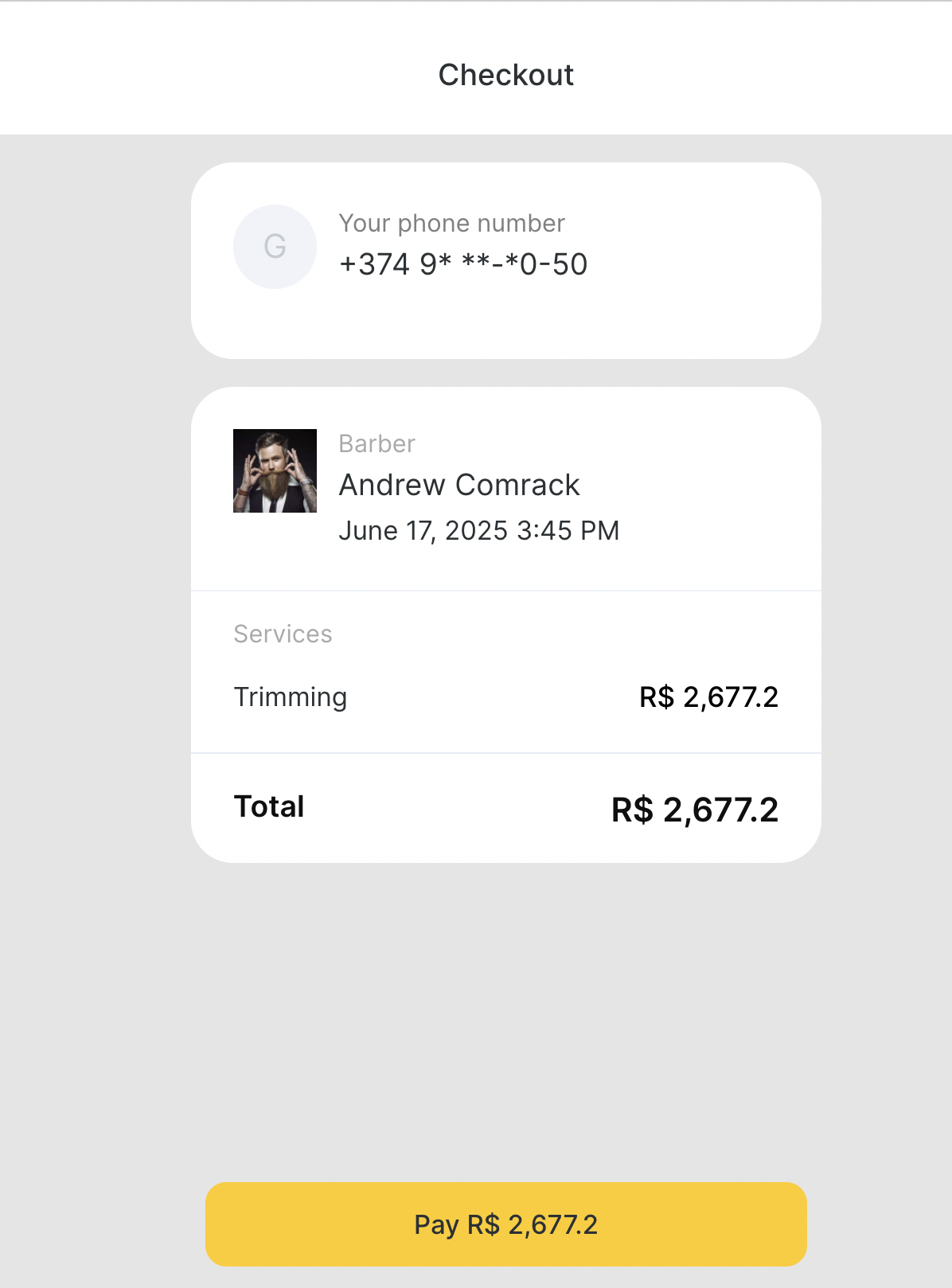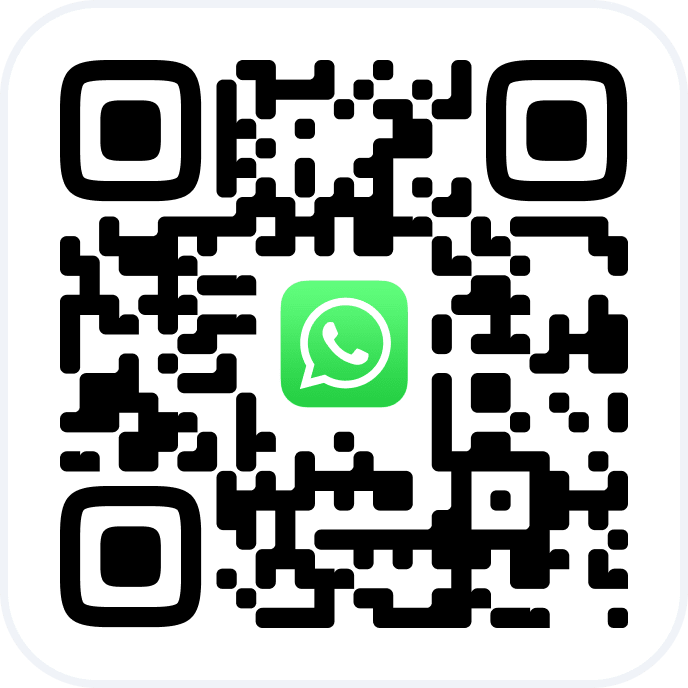Stripe is the global leader in online payments. Stripe supports receiving credit/debit card transactions online, safely and securely.
Configure integration in Altegio to receive payment for services online through the online booking widget. You can accept payment using Stripe regardless of your subscription plan in Altegio.
Stripe is currently available in 46 countries. Payments are deposited to your account within 1-2 business days.
Features #
- Secure payments online via an easy-to-use interface for your clients;
- Manage money flow online with automatically generated reports;
- Refund with just a few clicks;
- Optional cancellation fees;
- In select regions, get paid out in your preferred currencies.
Important #
- iDeal and other payment systems by Stripe are not supported.
- Minimum payment sum for Stripe is 50 cents, if the service costs less payment will be impossible.
- You’ll be able to use test bank cards only if you indicate test data for the integration.
Configuring Stripe integration #
1. Register your Stripe account or log in if you already have one.
In your Stripe account you can see Secret key option that is hidden. Next to it an information icon (i). Hover over it to see a tooltip with Developer Dashboard link.
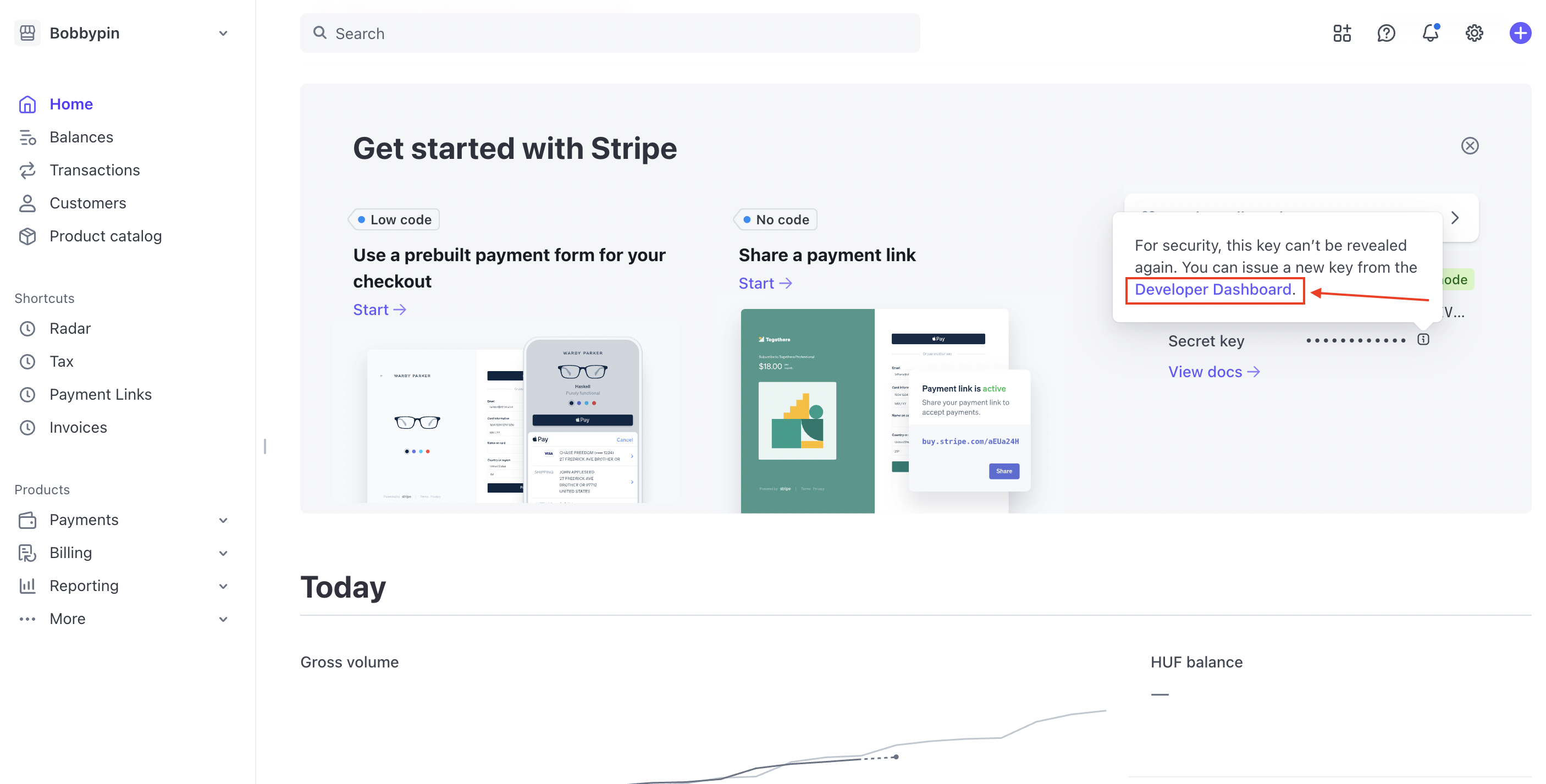
When clicking the Developer Dashboard link you will be redirected to Developers section.
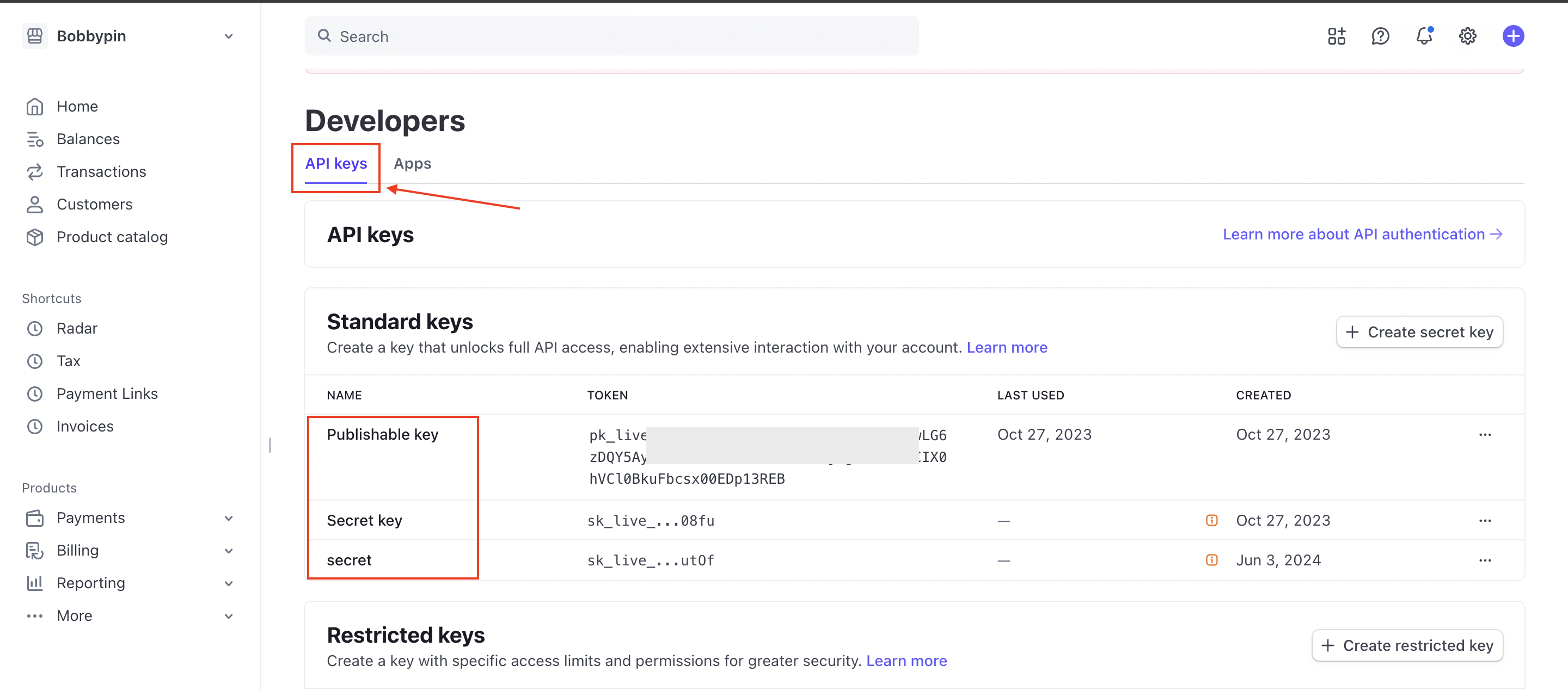
This is where you can access your Publishable key and Secret key that are needed for integration with Altegio.
You can see two options to create keys here, Standard keys and Restricted keys.
To embed the integration in your own website click Create secret key
under the Standard keys option.
To embed the integration in 3rd-party websites click Create restricted key under the Restricted keys option.
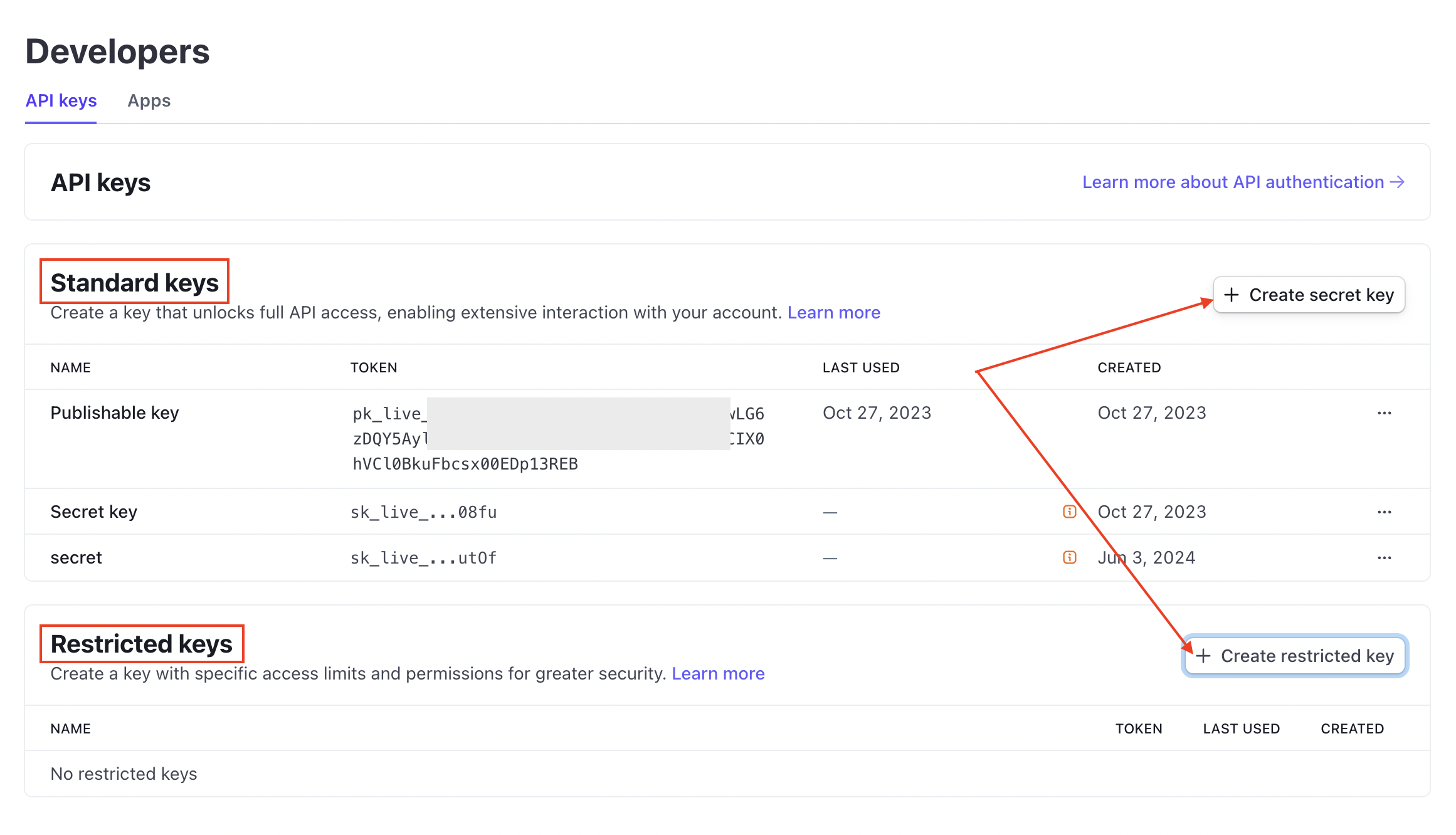
To connect the integration with Altegio go to the Stripe Dashboard
👉 https://dashboard.stripe.com
Click “Developers” (left sidebar)
Select “Webhooks” from the submenu.
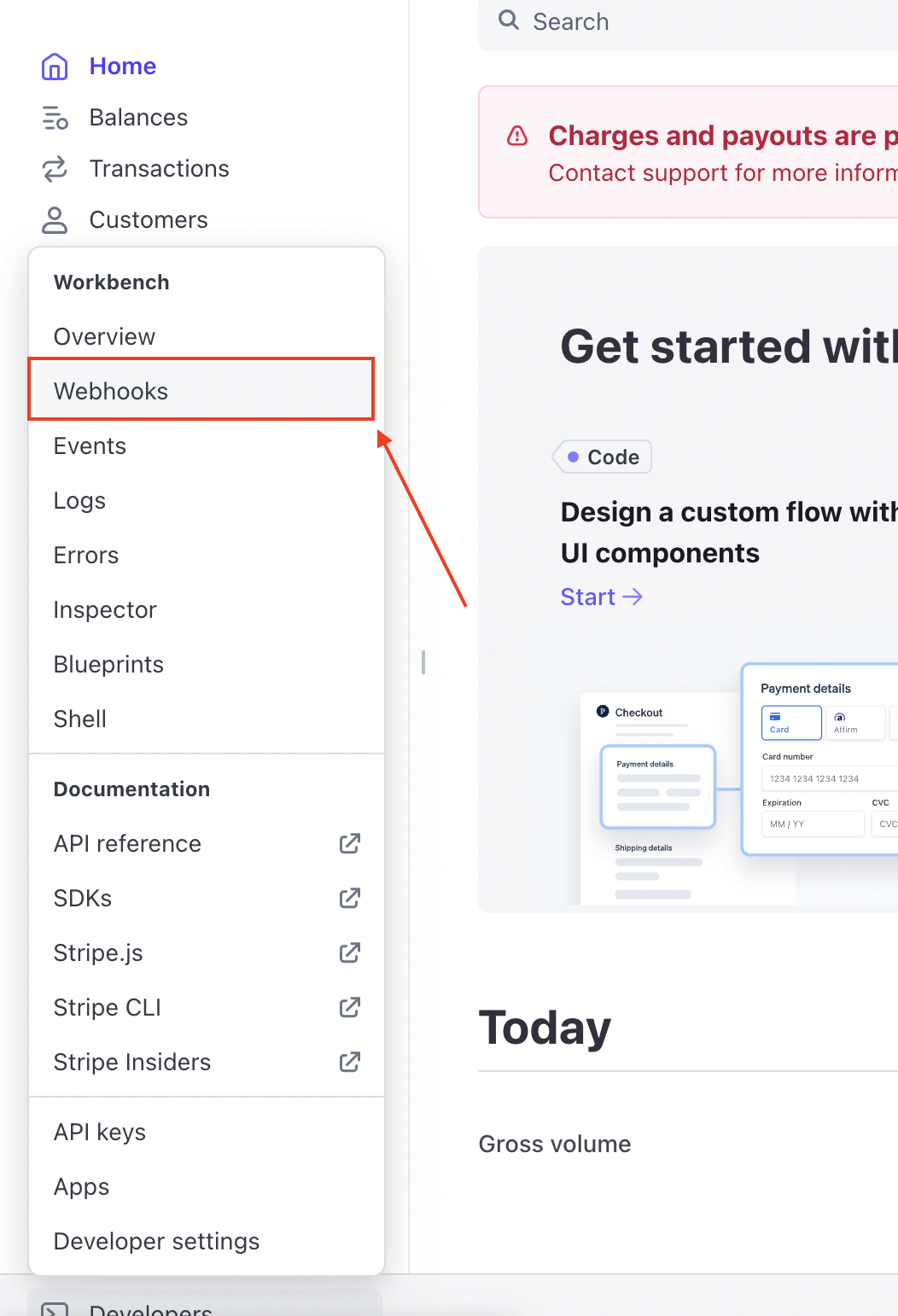
Click “+ Add destination” (top-right).
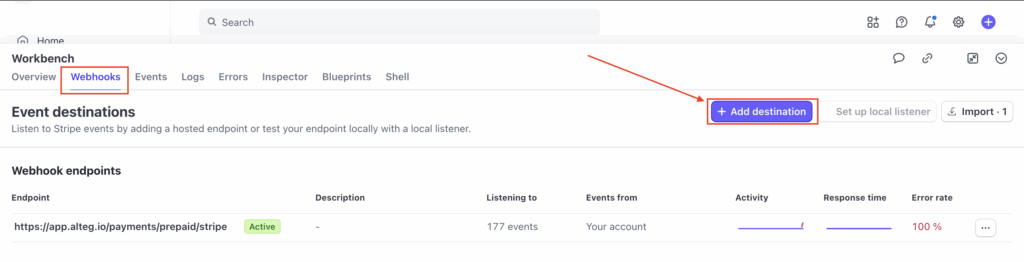
Find and select the events your Stripe account will listen to:
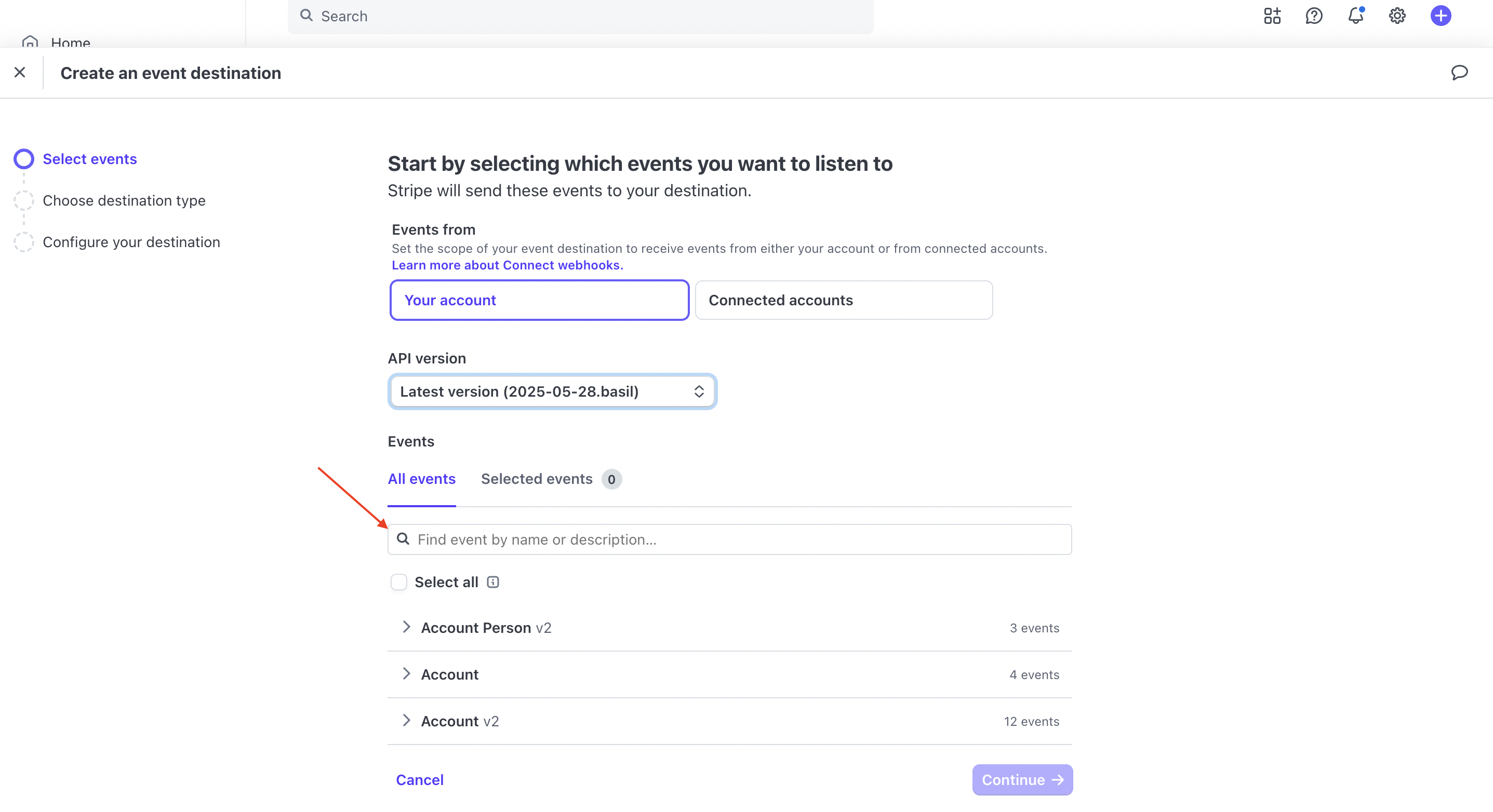
Choose the following events:
charge.captured
charge.expired
charge.failed
charge.pending
charge.refunded
charge.succeeded
charge.updated
charge.dispute.closed
charge.dispute.created
charge.dispute.funds_reinstated
charge.dispute.funds_withdraw
charge.dispute.updated
Charge.refund.updated
Choose where you want your events to be sent:
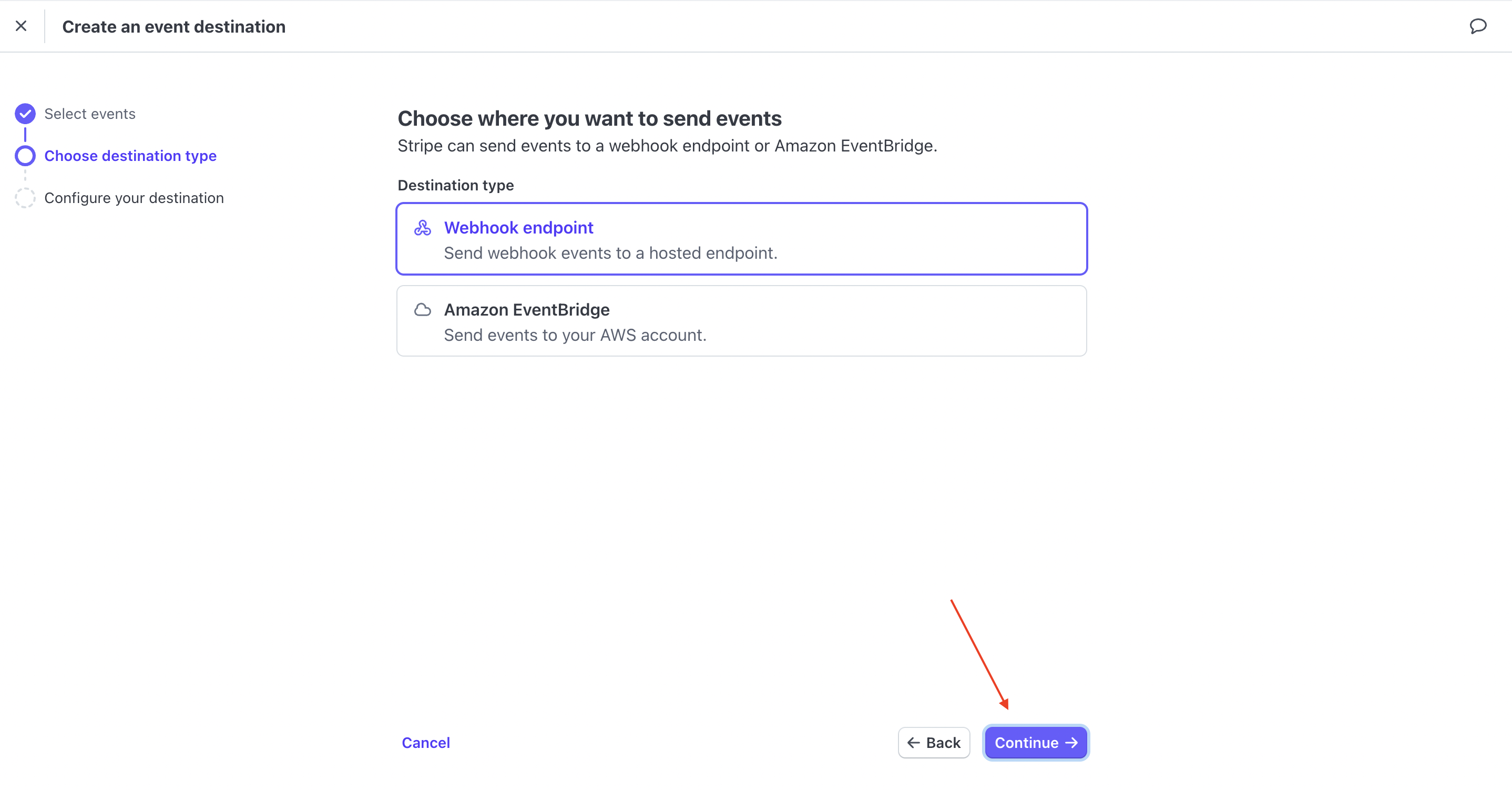
Then insert the link https://app.alteg.io/payments/prepaid/stripe and click on Create destination
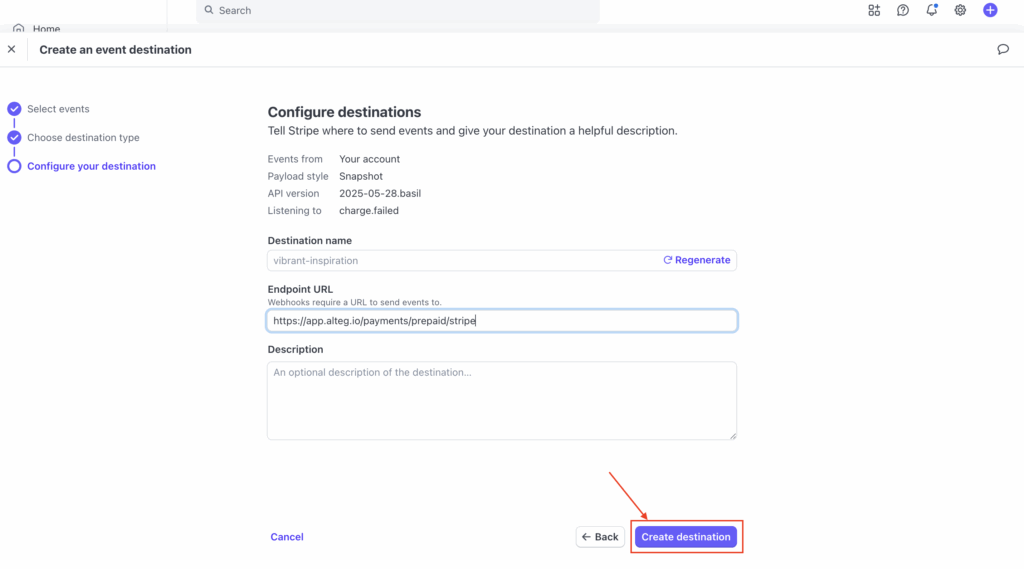
Next, go to Altegio, Finance > Online Payments. In our example we use Payment links option:
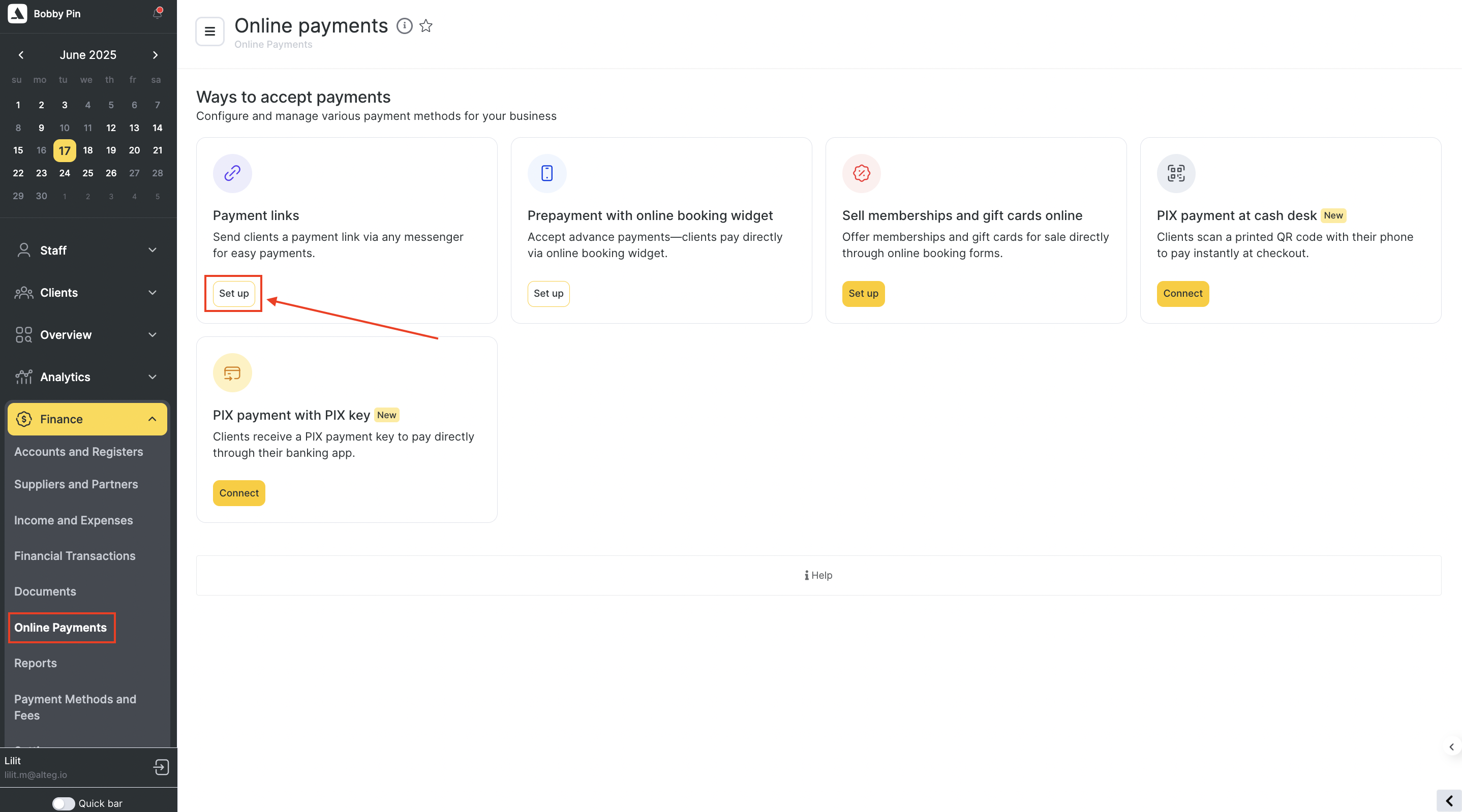
Choose the desired payment option and follow the onscreen instructions. Fill in the Publishable key, Secret key and Webhook secret keys in the designated fields and click Add.
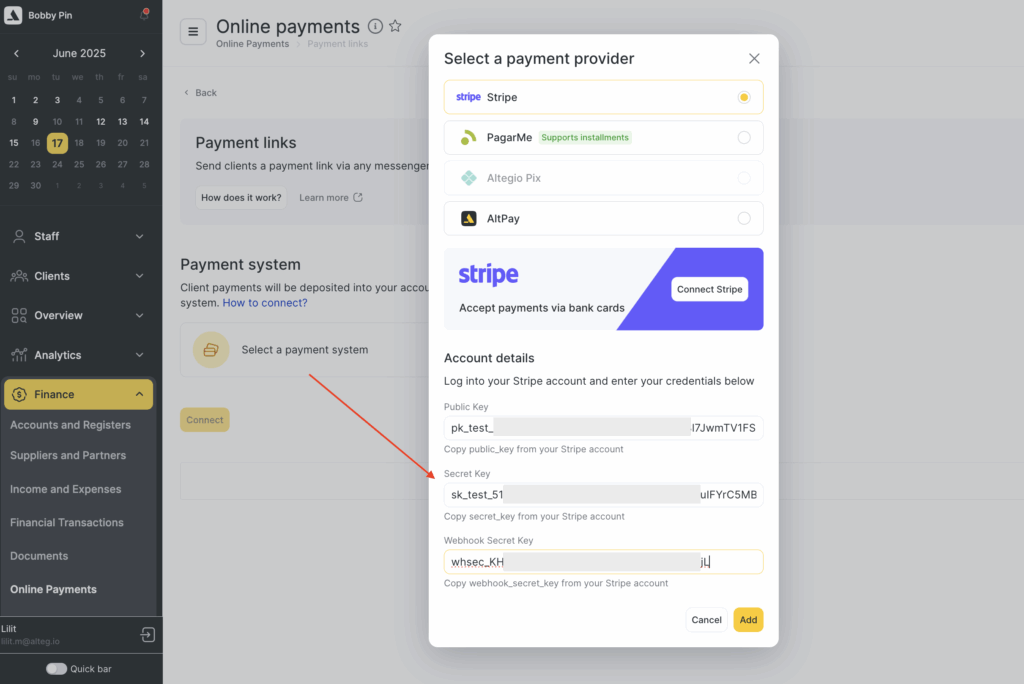
You will see a pop up window upon successfull connection.
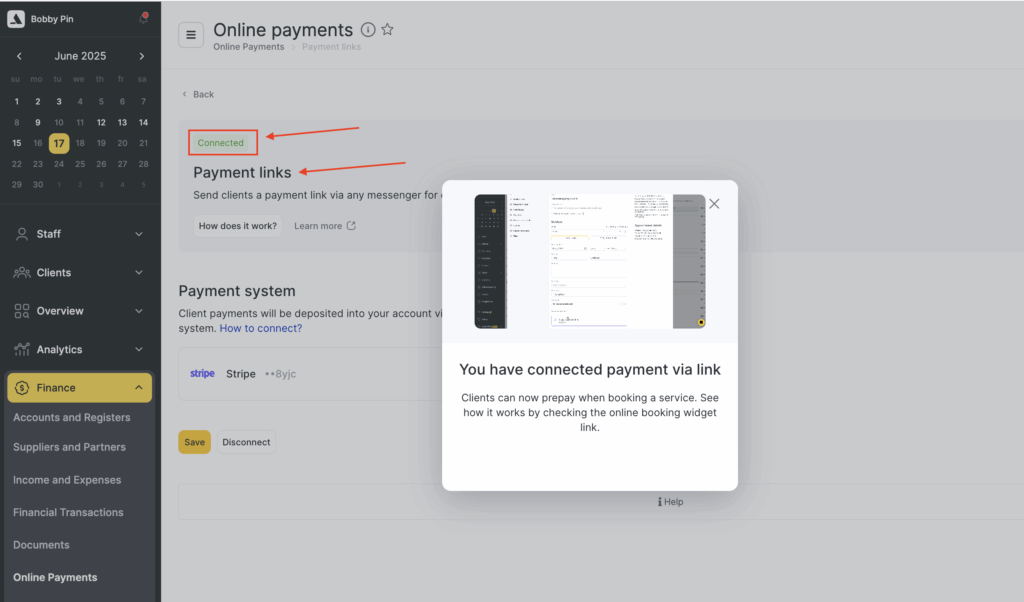
After connection, within the appointment, when client wants to pay for the service or a product, select the Payment link option. You will see a snackbar idicating that the link has been copied.
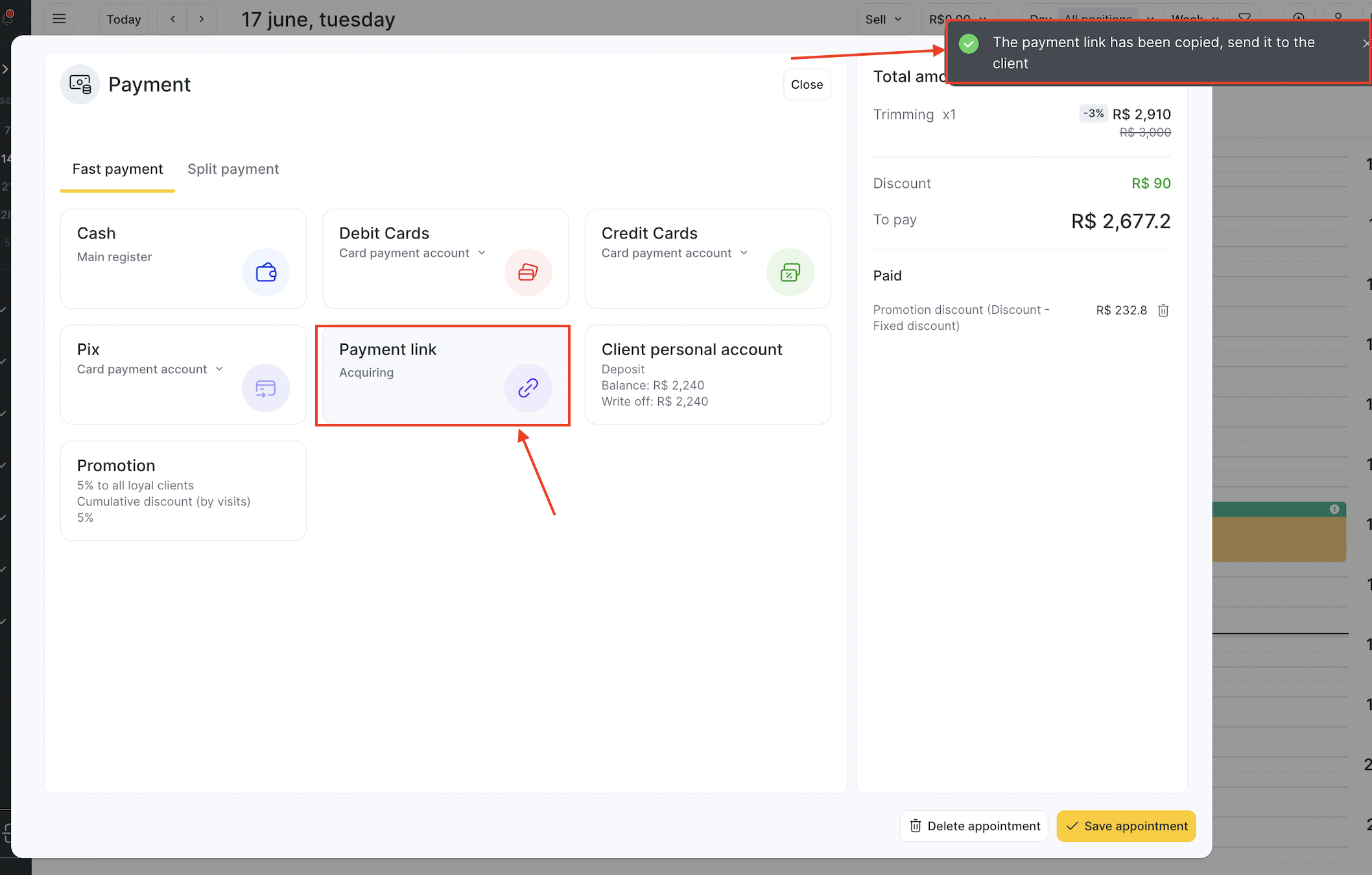
You can send it directly to the client for the payment.