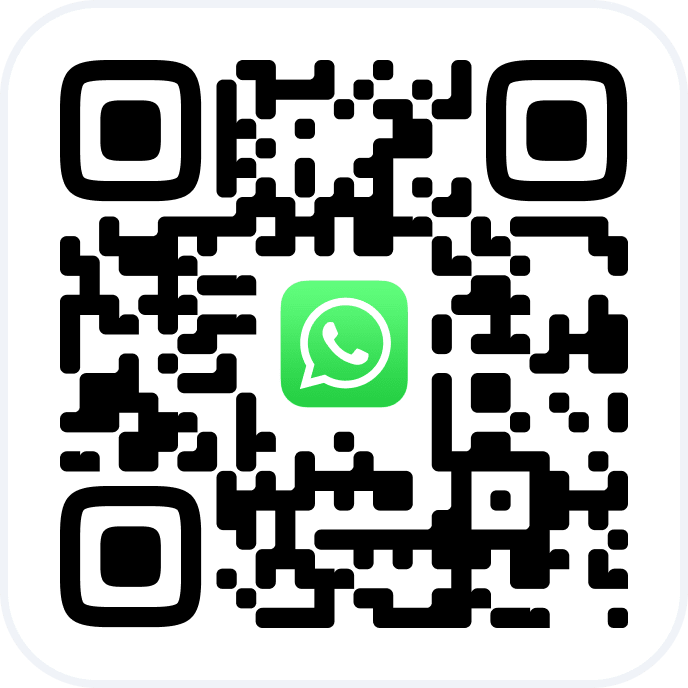It is an automatic notification sent to the administrator when booking is rescheduled.
As soon as one reschedules a booking created via online booking widget, the administrator receives a message that the booking is rescheduled along with the details of the rescheduled visit. The notification is sent both if the client himself has changed the booking via the widget, and if another administrator or employee has changed it.
It is used to inform the administrator about changes in the appointments in time.
Configuring and editing #
1. In the main menu go to the Settings — System settings — Notifications section.
2. In the Administrator notifications section select Reschedule appointment made via online booking widget and click Edit (the pencil button).
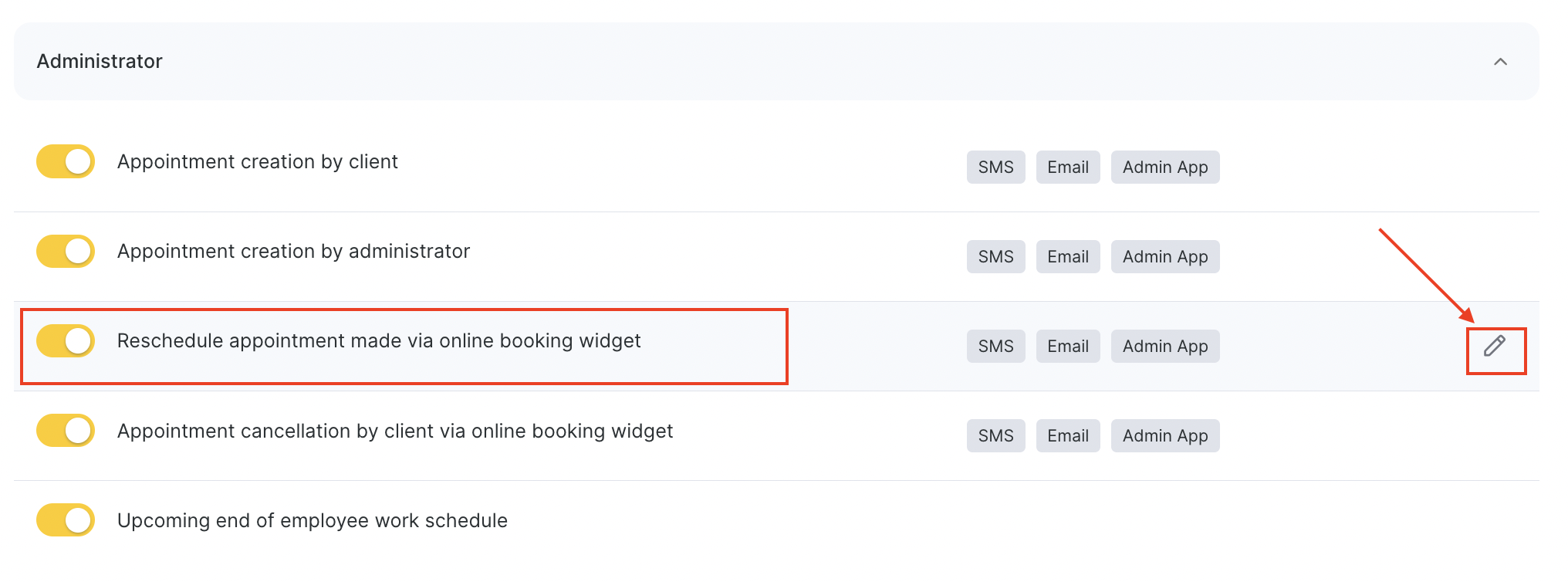
3. Enable the notification by checking the box.
4. Select one of three standard templates or create a new one.
5. Configure the Sending channels.
6. Click the Save button.
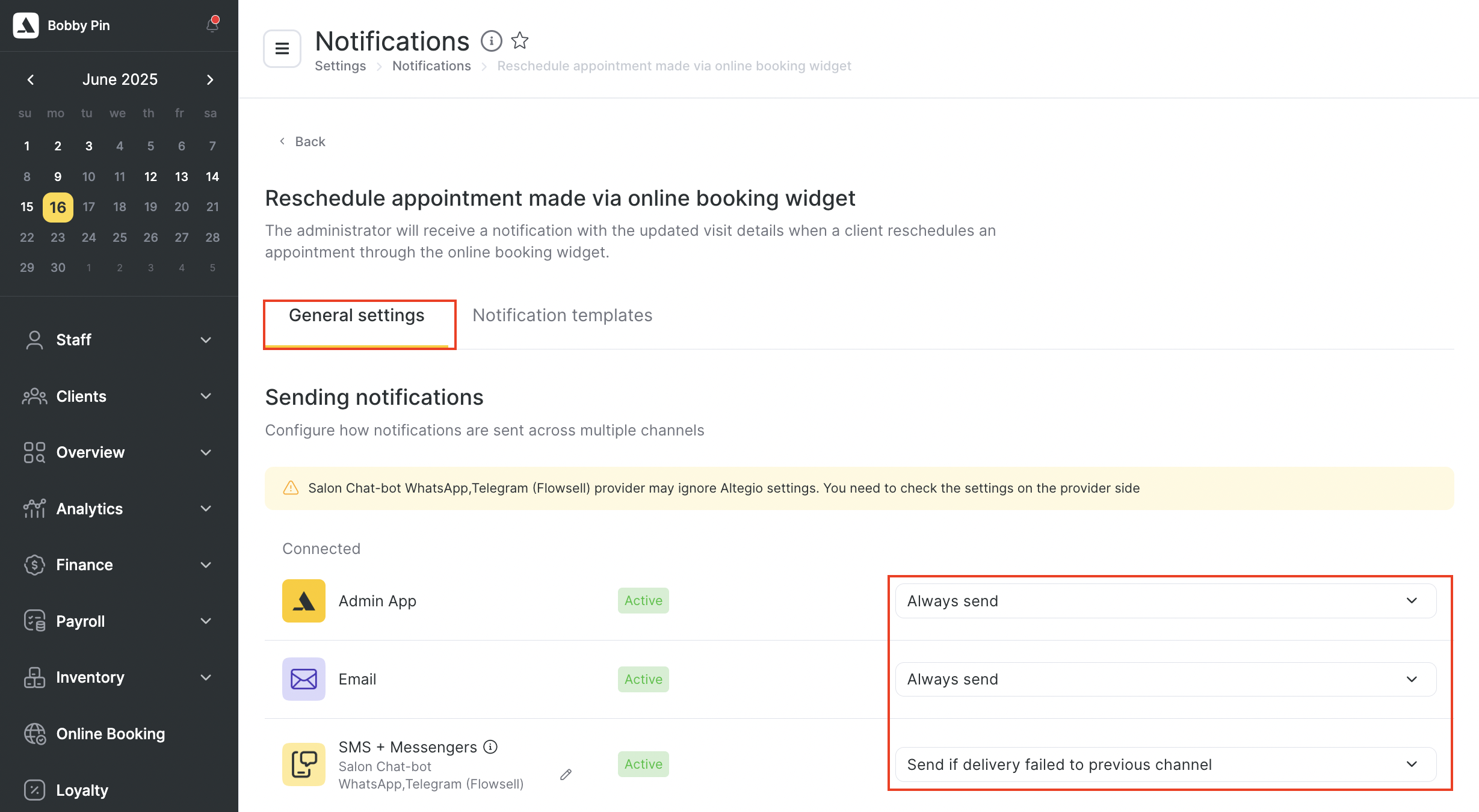
Templates #
1. Booking rescheduled: %CLIENT_NAME% (%CLIENT_PHONE%); Service: %SERVICE_TITLE%; Employee: %MASTER_NAME% on %DATETIME%
2. Booking rescheduled: %CLIENT_NAME% (%CLIENT_PHONE%); Employee: %MASTER_NAME% on %DATETIME%
3. Booking rescheduled: %CLIENT_NAME% (%CLIENT_PHONE%) on %DATETIME%
4. Your own template
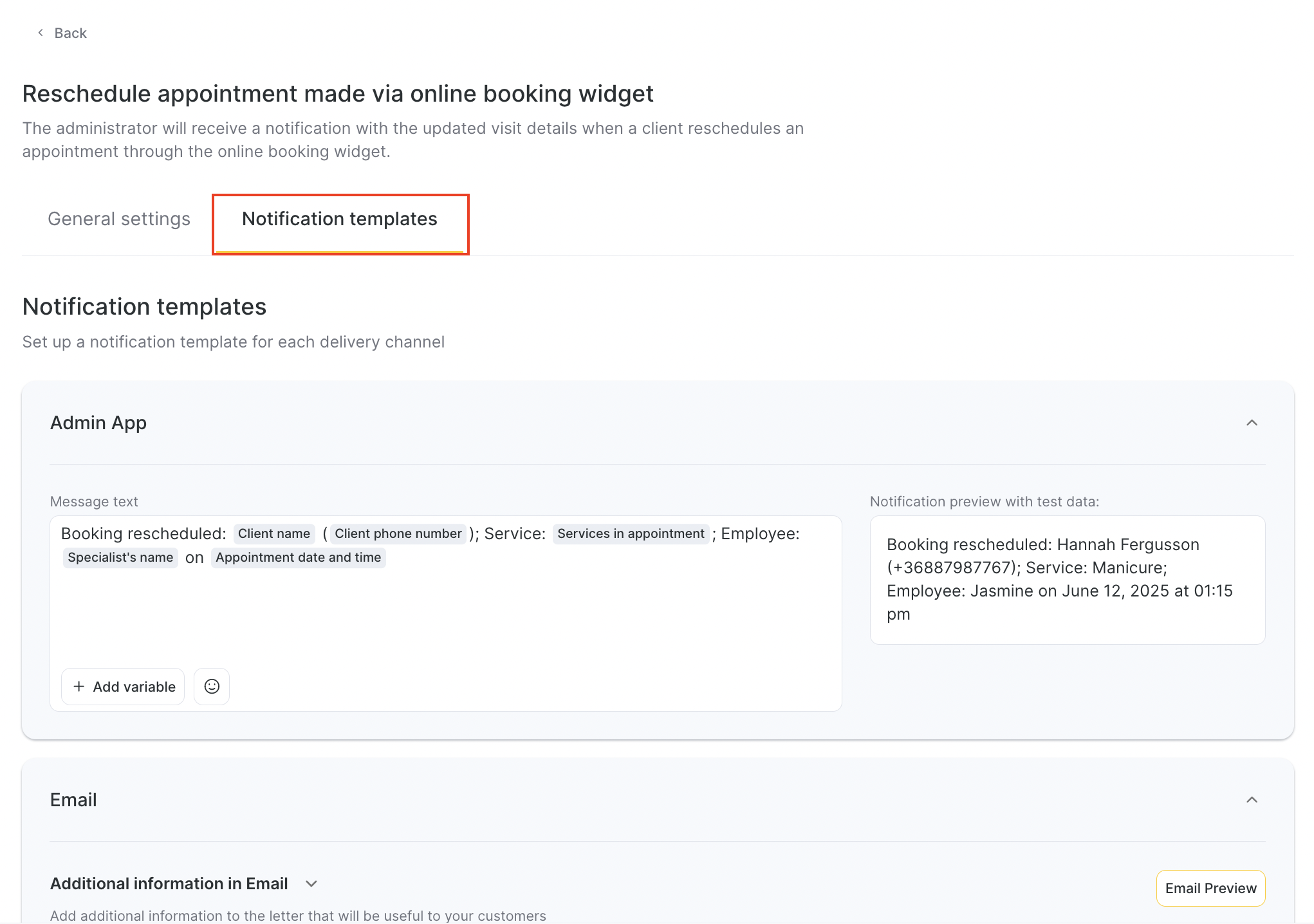
Each template contains variables (links to appointment parameters). Instead of these parameters data about appointments will be displayed:
- %CLIENT_NAME% — name of the client.
- %SERVICE_TITLE% — name of the service/couple of services in the appointment.
- %CLIENT_PHONE% — phone number of the client.
- %MASTER_NAME% — employee’s name.
- %DATETIME% — date and time of the appointment.
- %DATETIME_SHORT% – date and time in a short sms-friendly format.
An example of the notification using the standard template:
“Booking rescheduled. Client: Liana (12091234567); Service: Haircut; Employee: Mico; Time: March 25 at 6.00 p.m.”