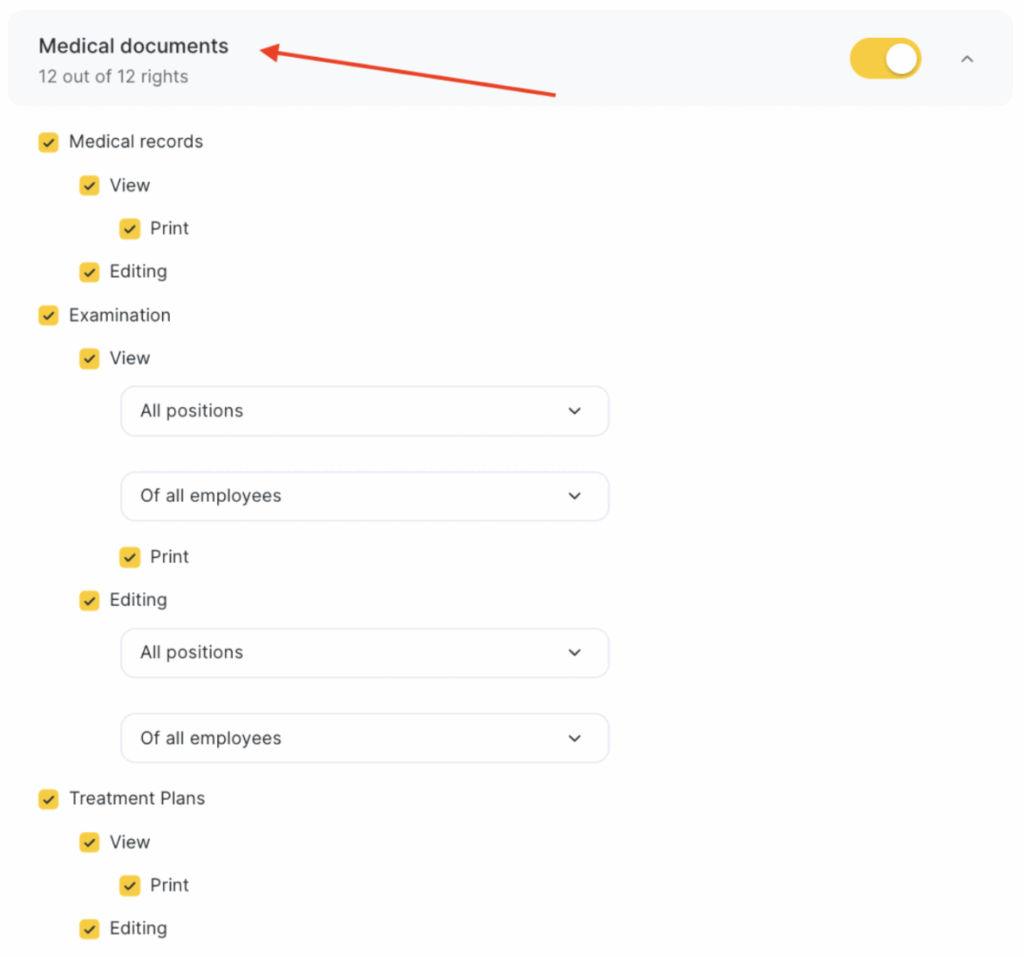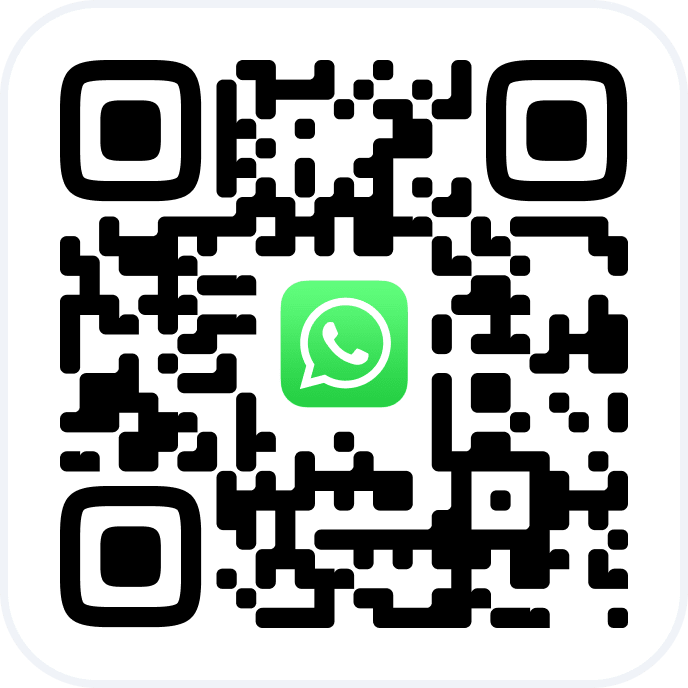You can maintain a patient’s medical record directly within Altegio.
Working with the Medical Record #
You will need to fill out the cover page of the patient’s medical record during their first visit. To do this:
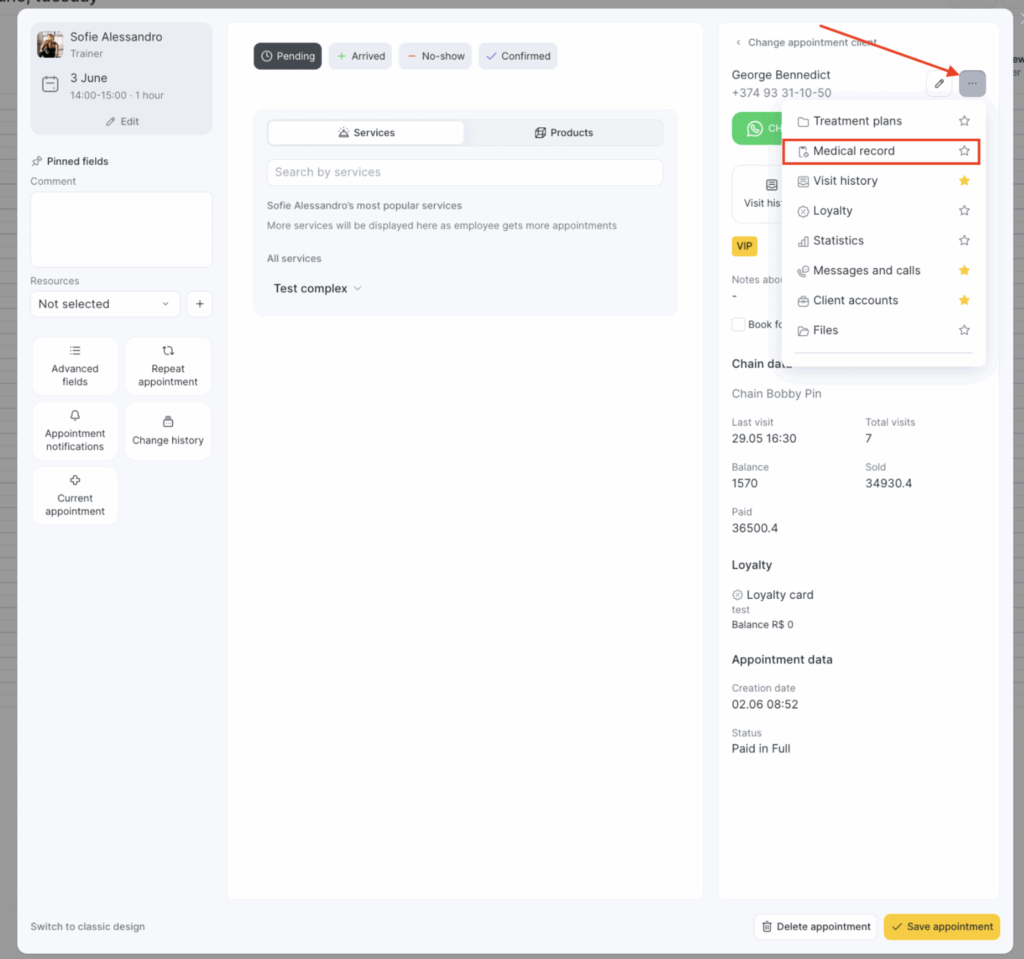
- Open the patient’s appointment window in the appointment calendar and go to the “Medical Record” section. Click the three dots in the client interaction block. If you add this section to your favorites, it will be accessible immediately without clicking the three dots.
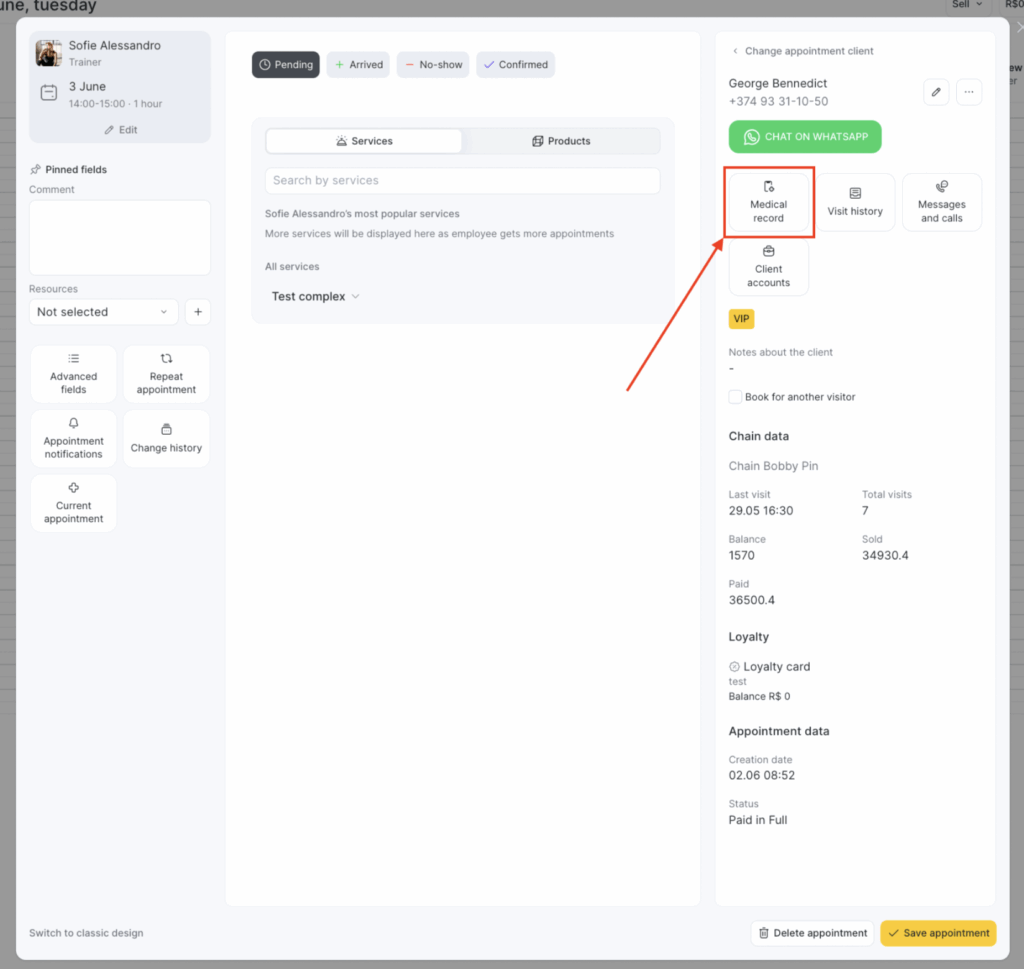
Fill in the required fields.
Data that can be entered into the medical record includes:
- Medical record number
- Date of creation
- Client name, gender, date of birth, phone number (automatically pulled from the client section)
- Registration address
- Type of locality (rural, urban)
- ID document type, series, and number
- Insurance ID (Mandatory Health Insurance (OMS) policy number)
- Social security number
- Marital status (registered marriage, not married, unknown)
- Education level (higher, secondary, general secondary, basic, primary, unknown)
- Employment status
- Place of work
- Citizen category code
- Insurance company
- Disability status
- Blood group, Rh factor, Ph
- Allergic reactions
Click “Save card”.
The completed medical record sheet will be saved under the patient’s visit.
To print or save the medical record to your device, click the “Print Medical Record” button. On the opened page, configure the print settings — you can then save the file as a PDF or send it directly to the printer.
You can view or edit the saved medical record only from within the patient’s visit.
Access Rights #
To work with medical records, assign the appropriate access rights to employees. To do this:
- Go to Settings > Main settings > Staff.
- Click on the employee’s role in the “Access” column and go to the “Access rights” tab.
- Check “Medical records – View” in the “Medical documents” section. Also enable rights for printing and editing if needed.
- Click “Save” at the bottom.