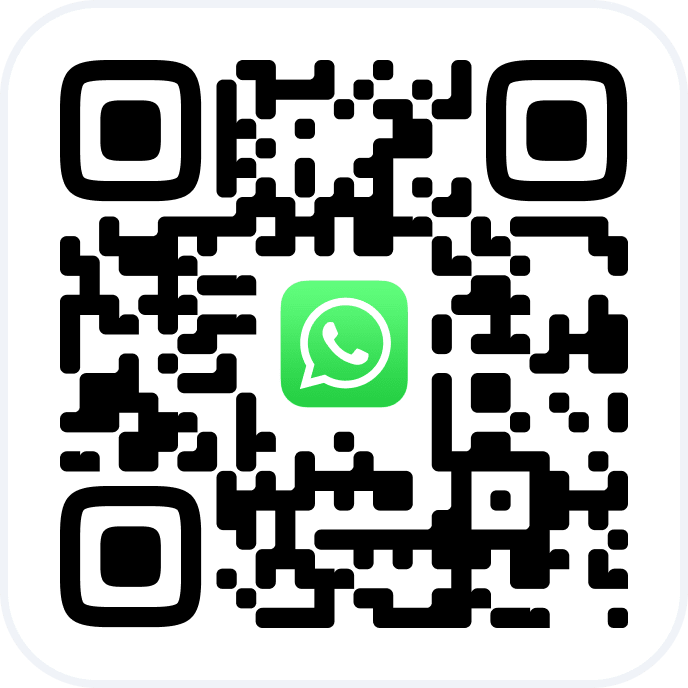Memberships are sold similarly to regular products — either during a visit or through an inventory operation with the type “Product sale.”
Before selling, you need to create membership types.
If you restrict selling products with a negative stock or want to track membership inventory, make sure to record an incoming stock entry for membership.
Selling via the Visit Window #
Selling a membership works just like selling any other product. In the “Payment” tab, under the “Products” section.
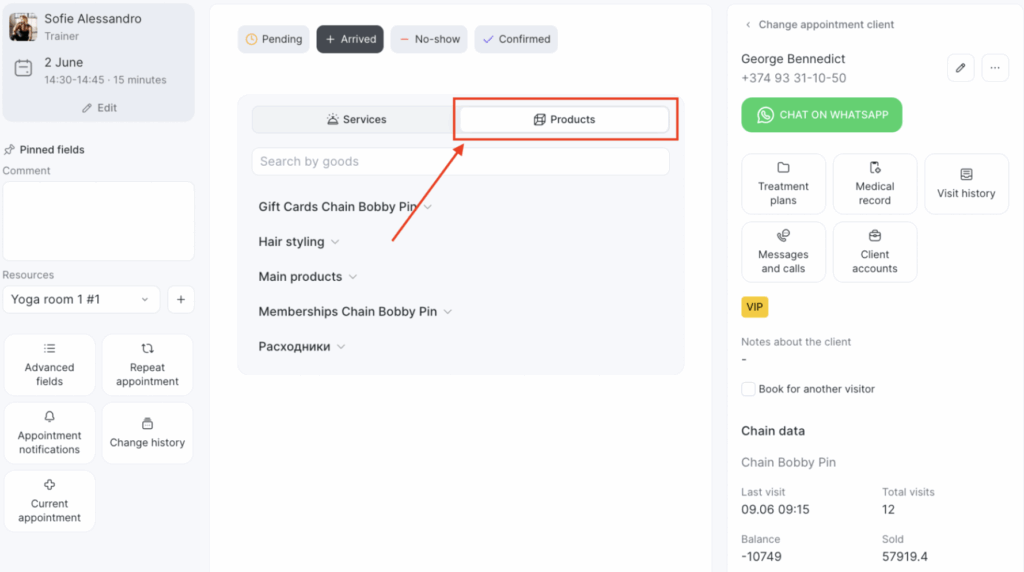
Click the arrow and enter the membership name or select it from the list.
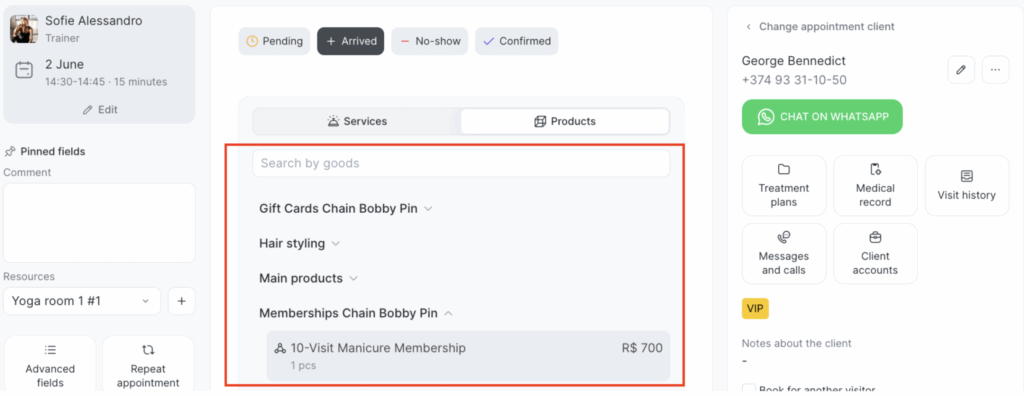
The key difference between selling a membership and regular products is that each membership sold must be assigned a unique code (unless the “Personalized Subscription” option is enabled in the membership type settings).
You assign this code manually — for example, the last four digits of the client’s phone number. If the client buys a membership multiple times a year, you can add the month and year to these digits. You can also automatically generate a code using the “Generate code” button.
Important: #
- The code (for a non-personalized membership) allows the membership to remain unlinked to a specific client. If the membership is a gift, someone else can use it to pay.
- If the “Personalized membership” option is selected in the membership type settings, then the membership can only be used by the client who purchased it.
- The quantity of memberships sold cannot be changed, since each membership has a unique code. Additional membership must be added as separate products.
Selling via Inventory Operations Outside a Visit #
You can also sell a membership outside of a visit — through the appointment calendar, quick bar, or the Inventory > Inventory Management section, without linking the sale to a visit.
In the appointment calendar, sales are made using the “Sell” button:
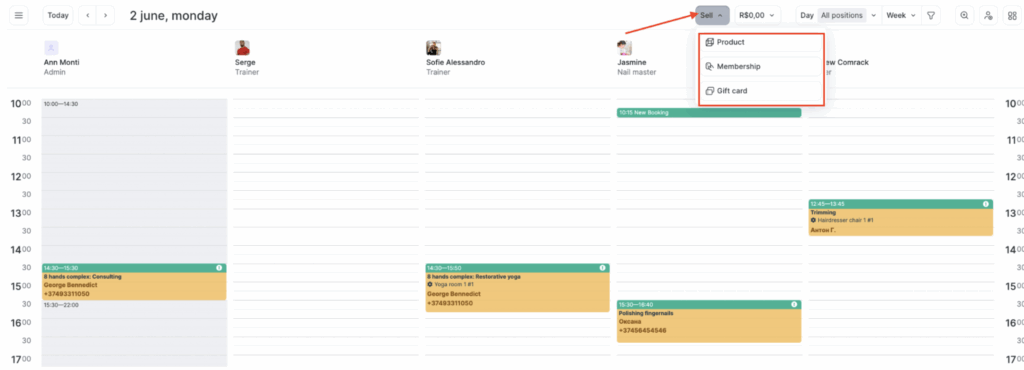
You can also create a sale operation via Inventory > Inventory Management.
In the product sale window, click “Product sales” or select a product from the list.
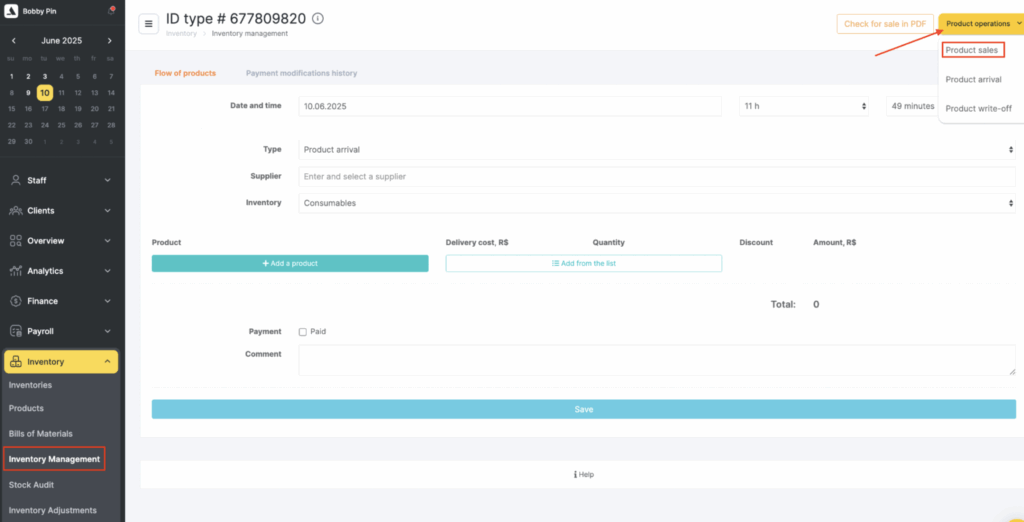
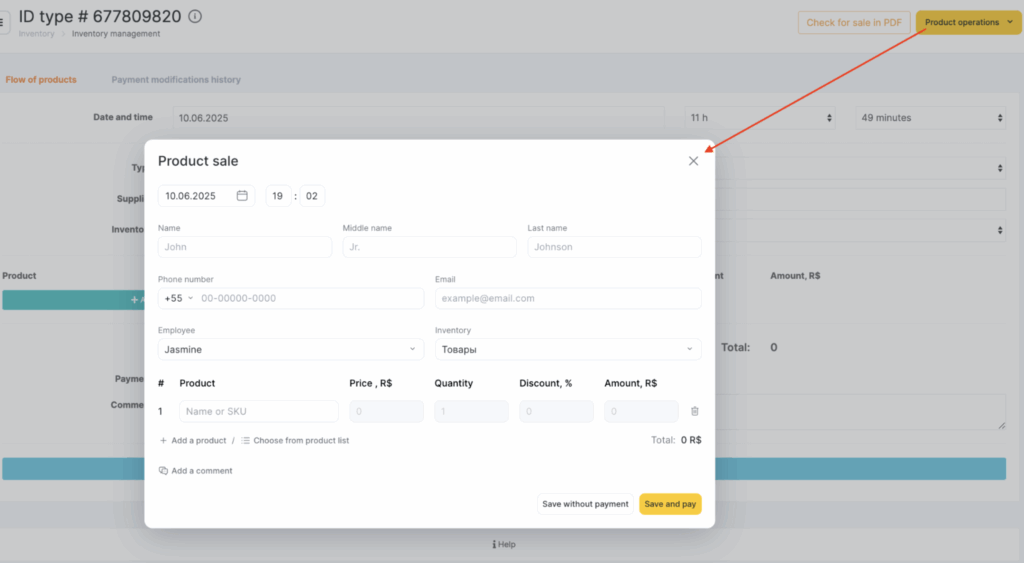
Statistics for memberships sold in the location are available in Inventory > Inventory Management.
You can also view statistics for all memberships sold across the entire chain under Loyalty > Memberships in the chain section.