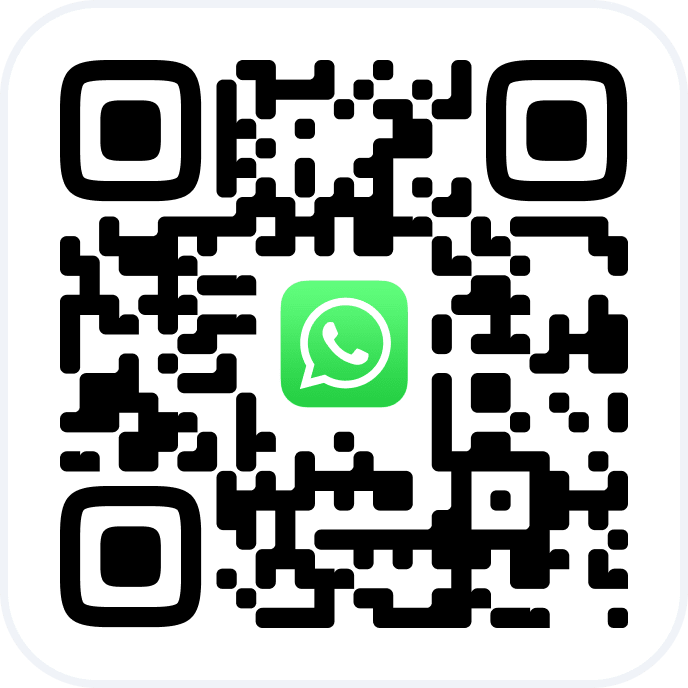In the Altegio mobile application, you can access a calendar that showcases the workload of team members for a chosen month. This feature allows you to gauge the workload percentage for one or more team members during a specified time frame.
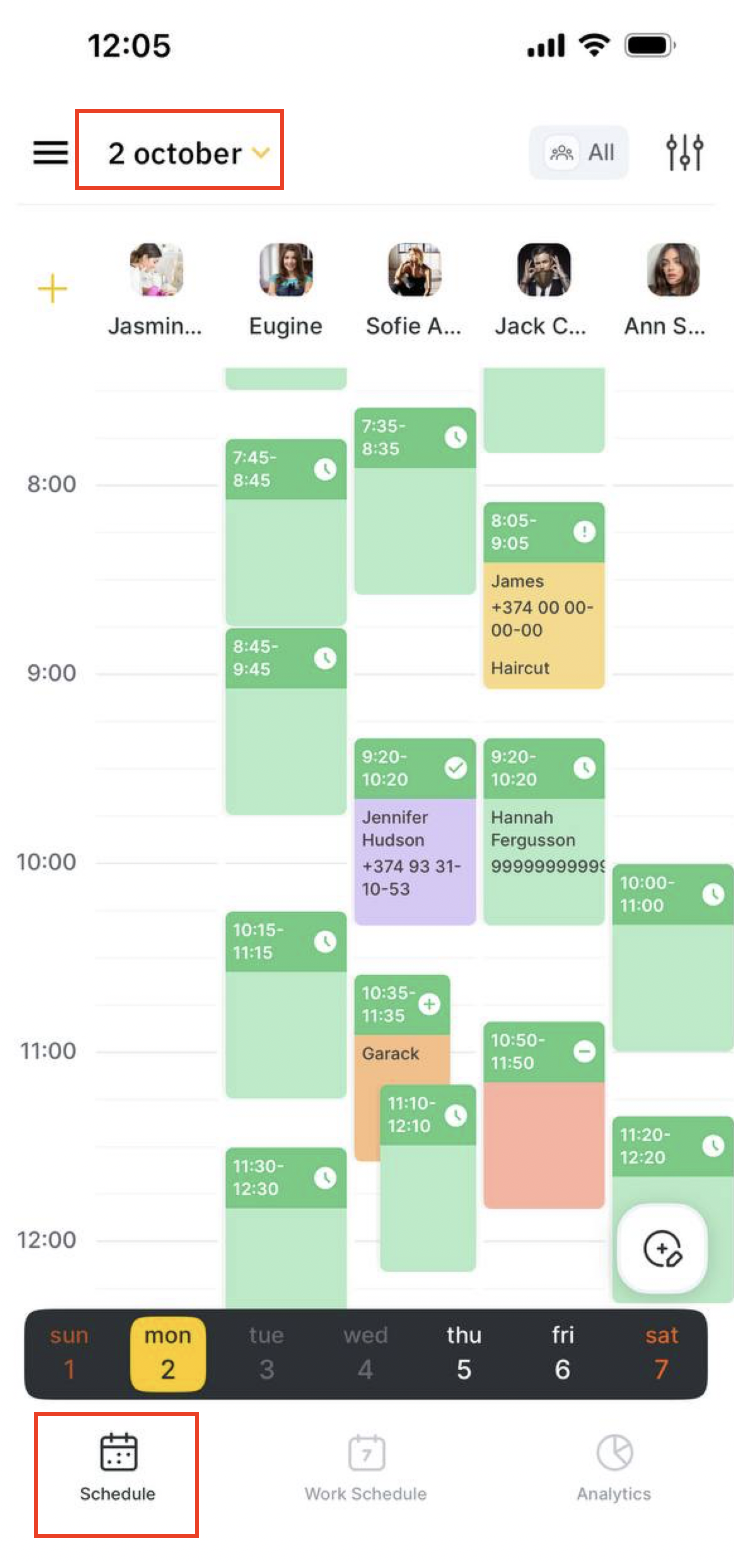
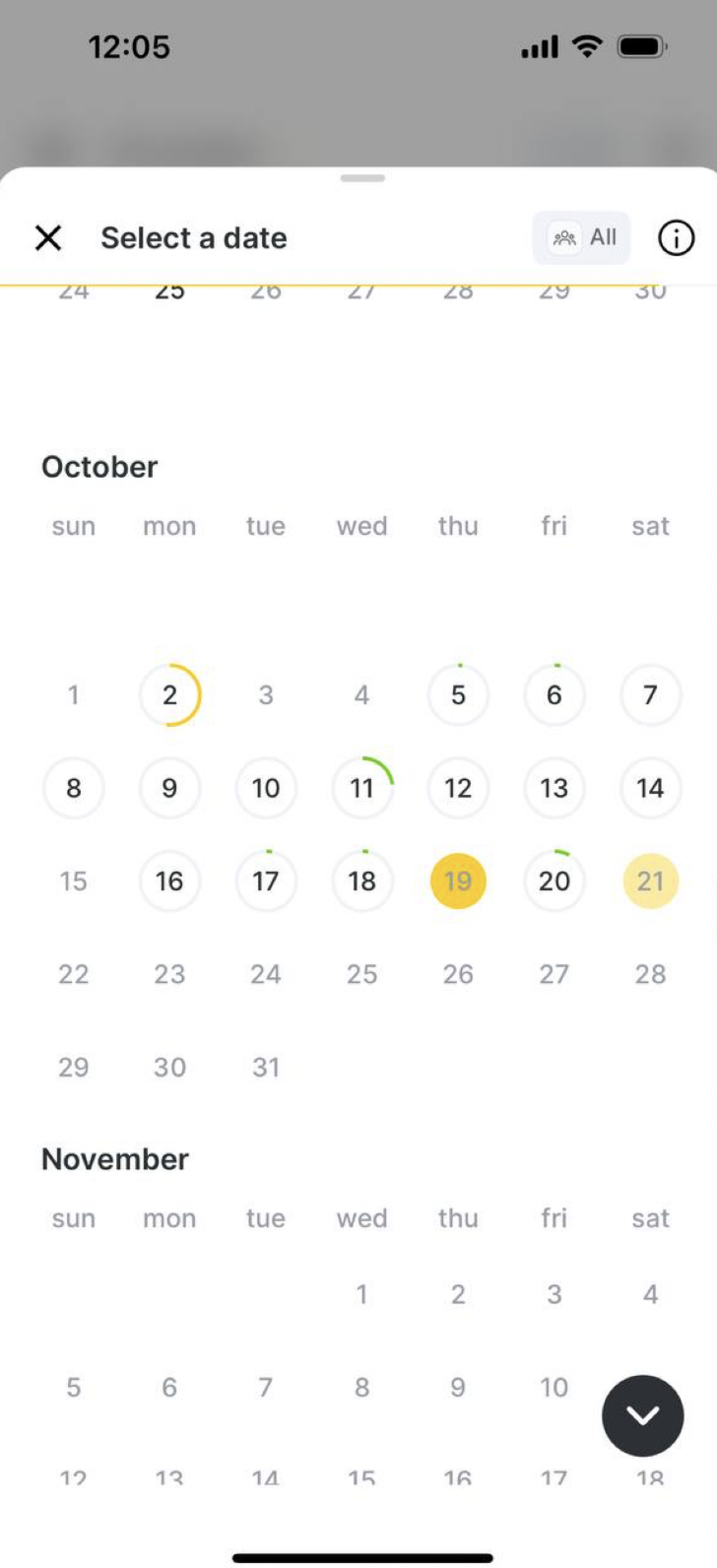
Here’s how it works:
1. To access the calendar and view daily workloads, go to the “Schedule” section and click on the date displayed in the upper left corner.
2. Once you do this, a calendar will open, enabling you to select a date. The calendar will then present daily workloads for the chosen month, as well as for the preceding and following months. By default, the calendar opens to the current month with today’s date selected.
3. You have the flexibility to display the availability in the calendar for one, several, or all team members. If you opt for all team members, the calendar will reveal the availability of every team member. However, if you specifically choose certain team members, only their schedules will be visible.
To adjust the team member display, simply click on the “All” button, the team member’s name, or their team member number located in the upper right corner.
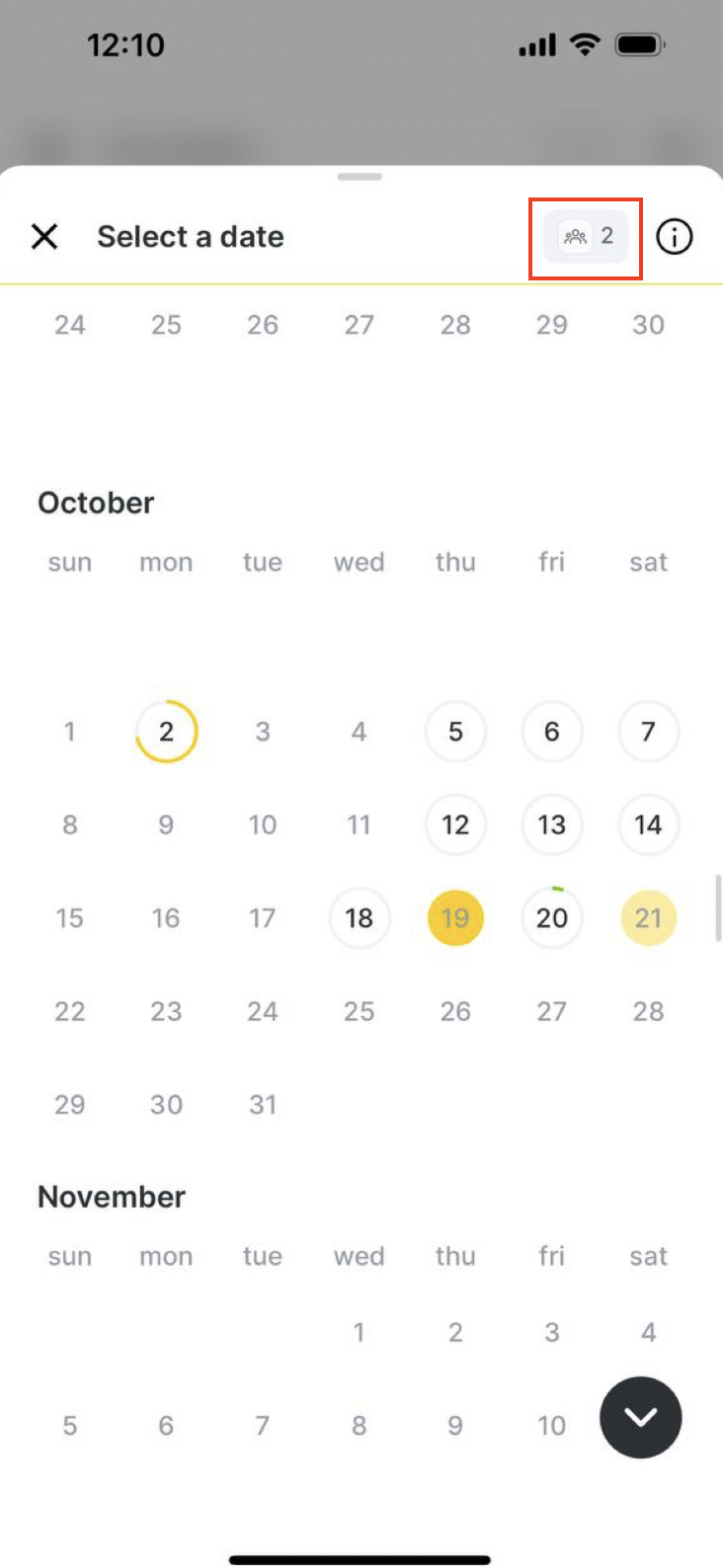
Please take note:
– Even if a user lacks permission to view previous days, the calendar will still indicate the busyness for those days. When clicked, a day will open with a message indicating that the user does not have permission to view the schedule for that day.
Monthly workload display:
The circle’s fill level in the calendar reflects the team member’s workload.
Here’s how the color values correspond to different workload scenarios on a working day, including breaks:
– Gray: ![]() No bookings; workload is at 0%.
No bookings; workload is at 0%.
– Green:![]() A small number of bookings; less than 50% of the time is occupied.
A small number of bookings; less than 50% of the time is occupied.
– Yellow: ![]() An average number of bookings; more than 50% but less than 80% of the time is busy.
An average number of bookings; more than 50% but less than 80% of the time is busy.
– Red: ![]() A significant number of bookings; more than 80% of the time is occupied.
A significant number of bookings; more than 80% of the time is occupied.
– A gray number without an outline ![]() signifies a non-working day.
signifies a non-working day.